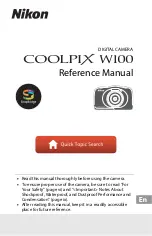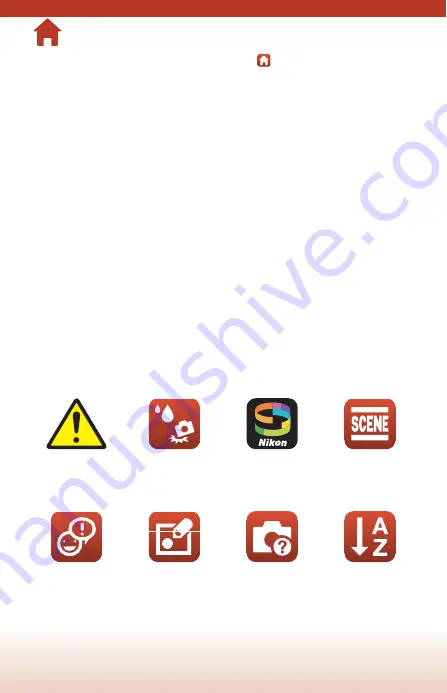
ii
Quick Topic Search
You can return to this page by tapping or clicking
in the lower right of any page.
Main Topics
Introduction ............................................................................................................................ iii
Table of Contents ................................................................................................................xiii
Parts of the Camera ............................................................................................................... 1
Getting Started........................................................................................................................ 9
Basic Shooting and Playback Operations ....................................................................18
Connecting to a Smart Device (SnapBridge)..............................................................25
Shooting Features................................................................................................................34
Playback Features.................................................................................................................59
Movies ......................................................................................................................................96
Connecting the Camera to a TV, Printer, or Computer........................................ 101
General Camera Setup..................................................................................................... 111
Technical Notes.................................................................................................................. 127
Common Topics
For Your Safety
Shockproof and
Waterproof
Connecting to a
Smart Device
Select Shooting
Conditions and
Effects
Exchange
Messages
Picture Play
Troubleshooting
Index
Содержание Coolpix W100
Страница 19: ...1 Parts of the Camera Parts of the Camera The Camera Body 2 The Monitor 4 Using the Flexible Buttons 7 ...
Страница 114: ...96 Movies Movies Recording and Playing Back Movies 97 Operations During Movie Playback 100 ...
Страница 129: ...111 General Camera Setup General Camera Setup Camera Settings Menu 112 l Camera Settings 114 ...