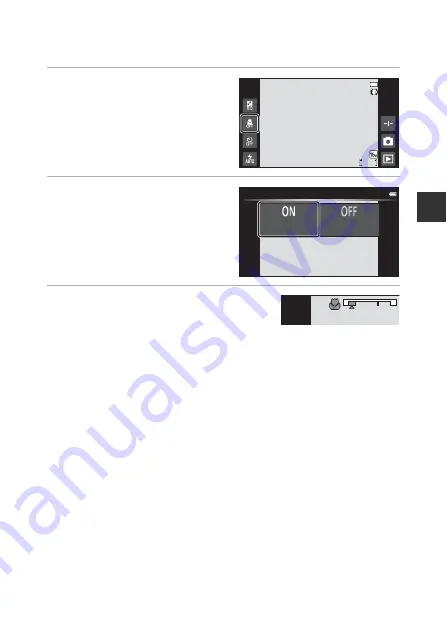
51
S
h
oot
i
ng
F
e
a
t
ure
s
Using Macro Mode
Use macro mode when taking close-up images.
1
Ta
p
t
he macr
o
m
od
e
i
c
o
n
.
2
Ta
p
o
.
3
M
o
ve
t
he z
oo
m c
o
n
t
r
o
l
to
s
e
t
t
he
z
oo
m ra
tio
to
a
positio
n
w
here
F
an
d
t
he z
oo
m
i
n
di
ca
to
r gl
ow
green
.
•
When the zoom ratio is set to a position where the zoom indicator glows
green, the camera can focus at subjects as close as approximately 10 cm (4
in.) from the lens. When the zoom is at the position where
G
is displayed,
the camera can focus on subjects as close as approximately 2 cm (0.8 in.)
from the lens.
B
Notes About Using the Flash
The flash may be unable to light the entire subject at distances of less than 50 cm
(1 ft 8 in.).
C
Macro Mode Setting
•
The setting may not be available with some shooting modes.
•
The setting applied in
A
(auto) mode is saved in the camera’s memory even after
the camera is turned off.
1910
1910
1910
Macr
o
m
od
e
O
n
O
ff
T
W
Содержание Coolpix S810c
Страница 1: ...DIGITAL CAMERA Reference Manual En ...
Страница 26: ...xxiv ...
Страница 126: ...100 ...
Страница 226: ...F28 ...
Страница 227: ......
















































