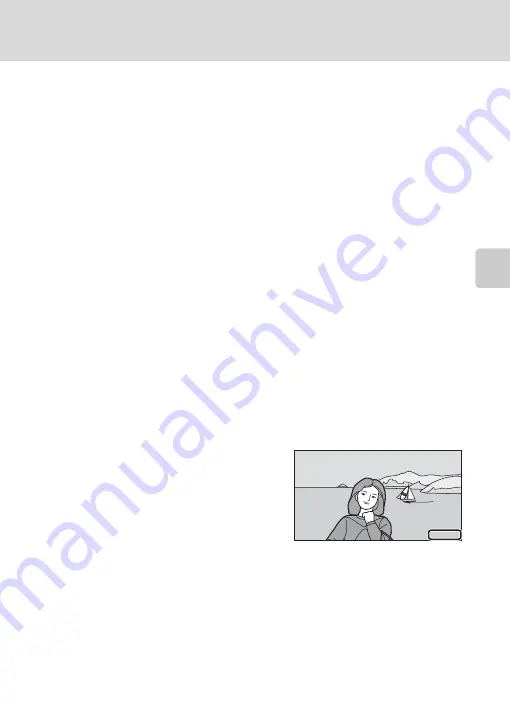
105
a
Creating a DPOF Print Order: Print Set
Mor
e
on
Pla
y
b
a
ck
Canceling Print Order
•
To remove a print marking from a picture, display a picture selected for printing
in full-frame playback mode, follow the procedure in “Creating a Print Order for
One Picture” (
102), and tap 0 in step 3.
•
To remove print markings from multiple pictures at a time, remove the print
markings of the desired pictures in step 2 of “Creating a Print Order for Multiple
Pictures” (
104). Tap
n
to remove print markings from all pictures.
B
Notes on Printing with Shooting Date and Photo Information
When the
Date
and
Info
settings are enabled in the print set option, shooting date and photo
information are printed on pictures when a DPOF-compatible printer (
187) which supports
printing of shooting date and photo information is used.
•
Photo information cannot be printed when the camera is connected directly to a printer, via the
supplied USB cable, for DPOF printing (
•
Note that
Date
and
Info
settings are reset when the print set option is displayed.
•
The printed date is the one that has been set when a
picture is taken. Although the date is changed using
the
Date
option in the setup menu after a picture
has been taken, the printed date will not be
reflected.
B
Note on Printing Pictures
When printing pictures taken at an
Image mode
setting of
p
3
96
8
×
2232
(default setting), the edges of pictures may be cropped, preventing
printing of complete pictures (
D
Date Imprint
When date and time of recording are imprinted on pictures using the
Date imprint
option
(
152) in the setup menu, pictures are recorded with shooting date and time imprinted on the
picture when they are taken. Pictures with the date imprinted on them can be printed from printers
that do not support printing of the date on pictures. Only the
Date imprint
date and time on
pictures will be printed, even if
Print set
is enabled with
Date
selected in the print set screen.
1
5.
11
1
5.
11
. 20
1
0
20
1
0
1
5.
11
. 20
1
0
Содержание CoolPix S80
Страница 203: ......















































