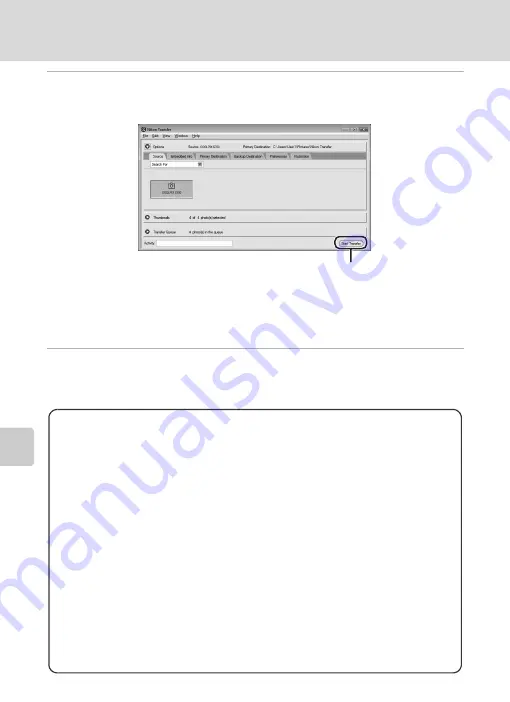
70
Connecting to a Computer
Con
n
e
cti
ng t
o
Te
le
vi
sion
s,
C
o
mputers
and Pri
n
ters
5
Transfer pictures when Nikon Transfer has finished loading.
Click [Start Transfer] in Nikon Transfer. At the default setting, all pictures are transferred
to the computer.
At the Nikon Transfer default setting, the folder to which pictures are transferred is
automatically opened when transfer is complete.
For more information on using Nikon Transfer, refer to help information contained in
Nikon Transfer.
6
Disconnect the camera when transfer is complete.
Turn the camera off and disconnect the audio video/USB cable.
[Start Transfer] button
For Users of Windows 2000 Professional
Use a card reader or similar device to transfer the pictures stored on the
memory card to the computer.
If your memory card has a capacity greater than 2 GB, the intended device
must support the memory card.
•
At the Nikon Transfer default settings, Nikon Transfer will start
automatically when a memory card is inserted into the card reader or
similar device. See step 5 above to transfer pictures.
•
Do not connect the camera to the computer. If the camera is connected to
the computer, the [Found New Hardware Wizard] dialog will be displayed.
Select [Cancel], close the dialog, and disconnect the camera from the
computer.
•
To transfer pictures stored in the camera’s internal memory to the
computer, the pictures must first be copied to a memory card using the
camera (
















































