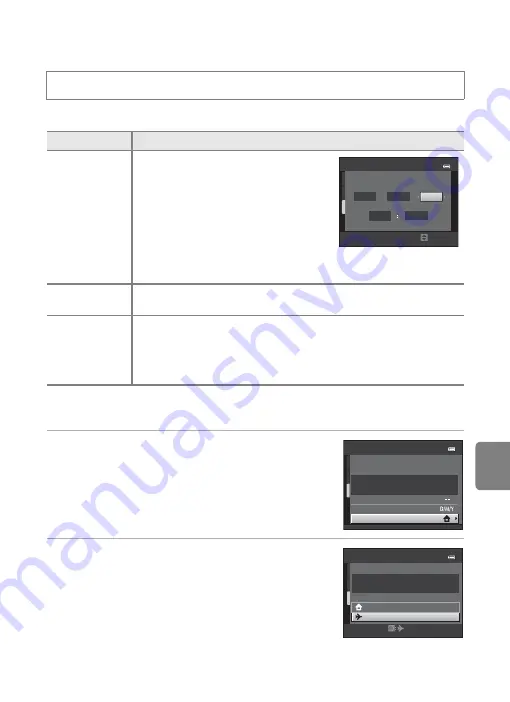
E
55
The Setup Menu
Re
fere
nce
S
ect
io
n
Time Zone and Date
Set the camera clock.
Selecting the Travel Destination Time Zone
1
Use the multi selector to select
Time zone
and press the
k
button.
•
The
Time zone
screen is displayed.
2
Select
x
Travel destination
and press the
k
button.
•
The date and time displayed in the monitor changes
according to the region currently selected.
d
button
M
z
tab
M
Time zone and date
Option
Description
Date and time
Set camera clock to current date and
time.
Use the multi selector to set the date and
time in the date screen.
•
Select an item: Press
K
or
J
(changes
between
D
,
M
,
Y
,
hour
,
minute
).
•
Edit the highlighted item: Rotate the
multi selector, or press
H
or
I
.
•
Apply the setting: Select the
minute
setting and press the
k
button.
Date format
The available date formats are
Year/Month/Day
,
Month/Day/Year
,
and
Day/Month/Year
.
Time zone
w
Home time zone
can be specified and daylight saving time can be
enabled or disabled. When the travel destination (
x
) is selected, the
time difference (
57) between the travel destination and the home
time zone (
w
) is automatically calculated and the date and time in the
selected region are saved. This can be useful when travelling.
Date and time
M
D
Y
2 0 1 1
0 1
0 1
0 0
0 0
Edit
L o n d o n , C a s a b l a n c a
Time zone and date
1 5 / 1 1 / 2 0 1 1 1 5 : 3 0
Time zone
Date and time
Date format
Time zone
1 5 / 1 1 / 2 0 1 1 1 5 : 3 0
Home time zone
Travel destination
Lo n d o n , C a s a b l a n c a
Содержание CoolPix S6200
Страница 28: ...12 Basic Operations Parts of the Camera and Basic Operations Attaching the Camera Strap ...
Страница 50: ...34 ...
Страница 96: ...80 ...
Страница 211: ......






























