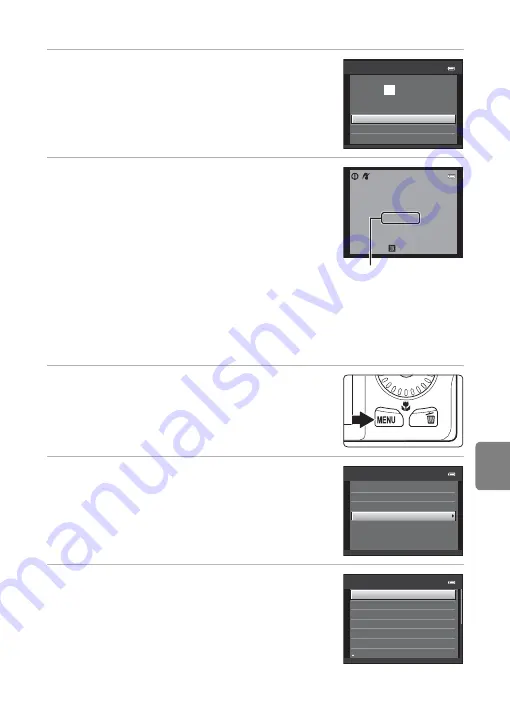
E
27
Connecting the Camera to a Printer (Direct Print)
Re
fere
nce
S
ect
io
n
6
Select
Start print
and press the
k
button.
7
Printing begins.
•
Monitor display returns to the print selection screen
shown in step 1 when printing is complete.
•
To cancel printing before all copies have been printed,
press the
k
button.
Printing Multiple Images
After properly connecting the camera to the printer (
24), follow the
procedures described below to print multiple images.
1
When the
Print selection
screen is displayed,
press the
d
button.
•
The
Print menu
screen is displayed.
2
Use the multi selector to select
Paper size
and press the
k
button.
•
To exit the print menu, press the
d
button.
3
Select the desired paper size and press the
k
button.
•
To specify paper size using settings on the printer,
select
Default
in the paper size option.
Star t print
prints
0 0 4
PictBridge
Copies
Paper size
Printing
002 / 004
Cancel
Current number of copies/
total number of copies
Print menu
Print selection
Paper size
DPOF printing
Print all images
Paper size
Default
Postcard
100×150 mm
4×6 in.
8×10 in.
5×7 in.
3.5×5 in.
Содержание CoolPix S6200
Страница 28: ...12 Basic Operations Parts of the Camera and Basic Operations Attaching the Camera Strap ...
Страница 50: ...34 ...
Страница 96: ...80 ...
Страница 211: ......






























