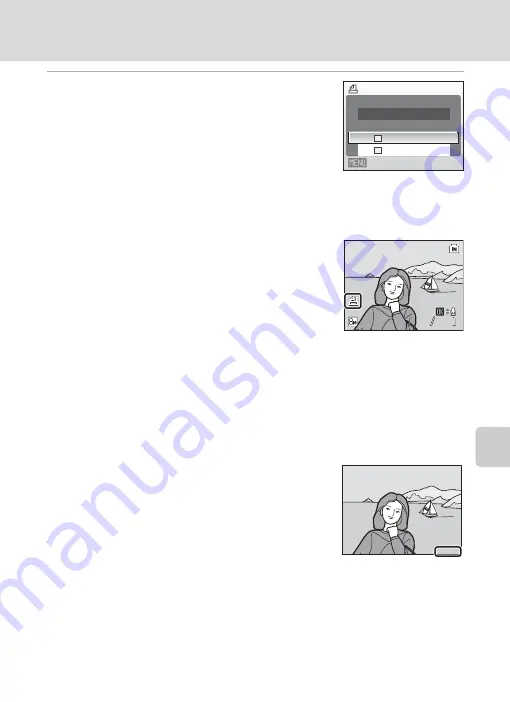
79
Creating a DPOF Print Order: Print Set
C
o
nnect
in
g
to Televi
si
ons, C
o
m
p
uters
and Pri
n
te
rs
5
Choose whether or not to also print shooting
date and photo information.
Choose [Date] and press
k
to print date of recording on
all pictures in the print order.
Choose [Info] and press
k
to print shutter speed and
aperture on all pictures in the print order. Note that photo
information cannot be printed with pictures when
pictures are printed via direct connection of the camera to a printer.
Choose [Done] and press
k
to complete the print order and exit.
Pictures selected for printing are recognized by the
w
icon displayed with playback.
B
Print Set
[Date] and [Info] are reset each time the print set menu is displayed.
C
Deleting All Print Orders
Choose [Delete print set] in step 3 and press
k
. Print orders for all pictures will be deleted.
C
Note on the Print Set [Date] Option
The date and time printed on pictures with DPOF printing when
[Date] in the [Print set] menu is enabled, are those recorded with
the picture when it was taken. Date and time printed using this
option are not affected when the camera’s date and time setting
are changed from the setup menu after pictures are recorded.
D
Differences Between Print Set and Date Imprint
Date and time can only be printed on pictures using the [Date] option in the [Print set] menu when
pictures are printed from a DPOF-compatible printer (
132). Use the [Date imprint] (
105) option
in the setup menu to print the date on pictures from a printer that does not support DPOF (position
of the date is fixed). When the date option for both [Print set] and [Date imprint] is enabled, only the
date from the [Date imprint] option is printed, even when a DPOF-compatible printer is used.
Print set
Exit
Info
Date
Done
15/11/2007 15:30
15/11/2007 15:30
0004.JPG
0004.JPG
0004.JPG
44
444
15/11/2007 15:30
15.11.2007
15.11.2007
15.11.2007
Содержание Coolpix S510
Страница 1: ...En DIGITAL CAMERA User s Manual ...
















































