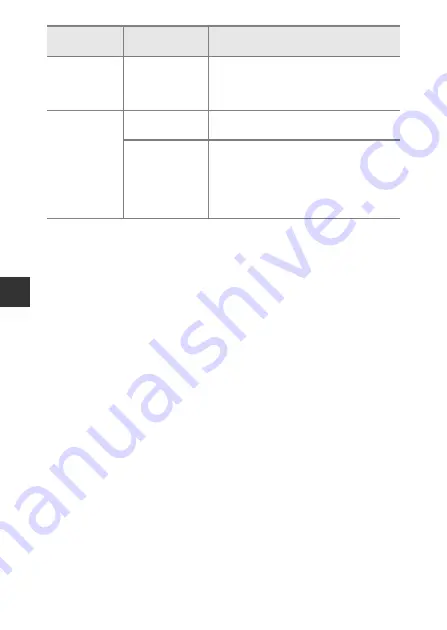
42
Shootin
g
Features
Electronic VR
Choose a style
(
26)
When
Shoot night scenes
,
Shoot at
intervals
,
Take a series of pictures
,
Photograph fireworks
, or
Shoot backlit
scenes
is selected, electronic VR is disabled.
Digital zoom
Smile timer
(
25)
When
Smile timer
is selected, digital zoom
cannot be used.
Choose a style
(
26)
When
Shoot night scenes
,
Shoot under
water
,
Underwater face framing
,
Shoot
backlit scenes
,
Take soft pictures
,
Create a diorama effect
, or
Shoot a
movie miniature
is selected, digital zoom
cannot be used.
Restricted
function
Option
Description
Содержание Coolpix S33
Страница 1: ...DIGITAL CAMERA Reference Manual ...
Страница 147: ...125 ...






























