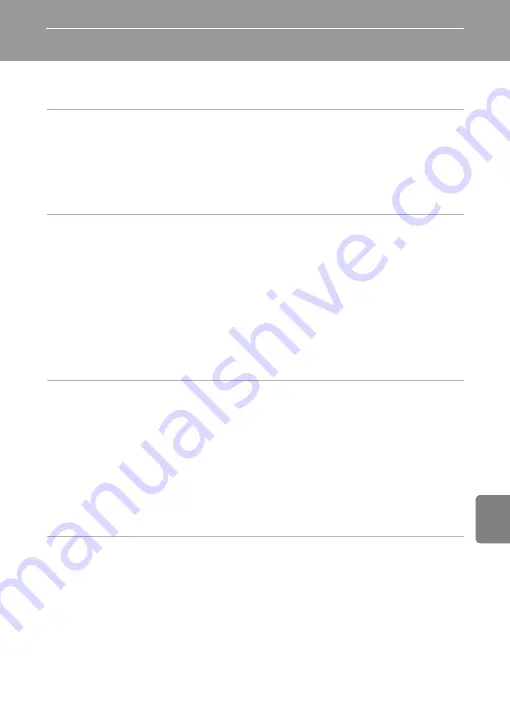
E
33
Refe
Projecting PowerPoint Presentations
Save Microsoft PowerPoint
®
files in JPEG format, copy them to the memory card,
and use the camera to project them.
1
In PowerPoint, save a PowerPoint file with a different name in JPEG
format.
•
A new folder with the same name as the renamed file is created, and a JPEG file for
each slide of the PowerPoint document is saved in the new folder.
•
Be sure to use PowerPoint to save the file with a new name. Refer to the PowerPoint
Help documentation for more information on saving files with new names and in
different formats.
2
Change the name of the folder and JPEG files.
•
Folder name: three-digit single-byte number
1
+ five-character single-byte alphabetic
string
2
e.g. “105USERS”
JPEG file name: FSCN + four-digit single-byte number
3
e.g. “FSCN0001.jpg,” “FSCN0002.jpg,” etc.
1. Use a three-digit number that is one higher than the highest number used for
existing subfolders in the DCIM folder described in step 3. The “105” in the example
above is used when “104” is the highest number in the names of existing subfolders.
2. “NIKON” cannot be used as the five-character single-byte alphabetic string.
3. The JPEG files can be projected in the same order as the slides in the PowerPoint
presentation if their four-digit single-byte file numbers are placed in the same order.
3
Using the card reader, open the memory card
4
folder on the computer
desktop.
•
Open the DCIM folder and copy the folder containing the JPEG files created in step 2
into it.
•
Additional JPEG files created from PowerPoint files can be added to the folders
containing the JPEG files. (However, only the files can be added to these folders. The
folders containing the files cannot be placed in these folders.)
•
When removing the memory card from the computer, remove the removable disk
first and then remove the memory card.
4. Use a memory card that has been formatted or used for shooting at least once with
the COOLPIX S1200pj.
4
Insert the memory card into the camera, turn on the camera, and open
the projector cover.
•
The camera’s built-in projector operates the same as normal when projecting
PowerPoint documents converted to JPEG format.
C
Notes on Playing Back PowerPoint Documents (JPEG Files)
•
PowerPoint animations cannot be projected.
•
In thumbnail playback mode, PowerPoint documents are displayed as black thumbnails.
Содержание COOLPIX S1200pj
Страница 1: ...DIGITAL CAMERA Reference Manual En ...
Страница 18: ...xvi ...
Страница 32: ...14 ...
Страница 96: ...78 ...
Страница 114: ...96 ...
Страница 204: ...E86 ...
Страница 227: ...Index F23 Technical Notes and Index ...
















































