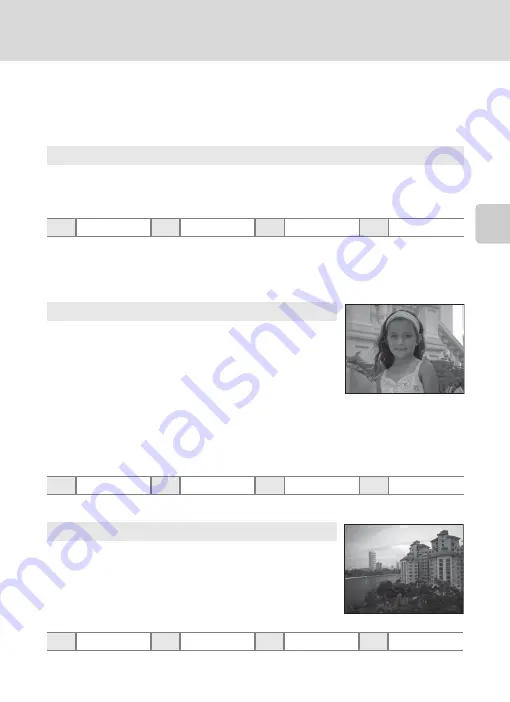
37
Shooting in Scene Mode
Sh
ooti
n
g
Su
ite
d
t
o
S
cen
es
Features
The following icons are used for descriptions in this section:
m
, flash mode
30);
n
, self-timer (
p
o
, exposure
compensation (
1
The camera automatically selects the optimum flash mode for the scene mode it has
selected. Can be changed to
W
(off).
2
Default setting can be modified.
3
Switched to ON when the camera selects
Close-up
scene mode.
* Default setting can be modified.
* Default setting can be modified.
x
Scene auto selector
By simply framing a picture, the camera automatically selects the optimum scene mode.
See “Shooting in the Scene Mode Selected by the Camera (Scene Auto Selector)” (
for more information.
m
U
1
n
Off
2
p
Off
3
o
0.0
2
b
Portrait
Use this mode for portraits.
•
The camera recognizes and focuses on a human face. See
“Face Priority” (
108) for more information.
•
If more than one face is recognized, focus will be on the face
nearest to the camera.
•
The camera softens skin tones (in up to three faces) by
applying the skin softening function before recording
pictures (
•
If no faces are recognized, the camera focuses on the subject at the center of the screen
by pressing the shutter-release button halfway.
•
Digital zoom is not available.
m
V
*
n
Off*
p
Off
o
0.0*
c
Landscape
Use this mode for vivid landscapes and cityscapes.
•
Camera focuses at infinity. The focus area or focus indicator
(
8) always glows green when the shutter-release button
is pressed halfway. Note, however, that objects in the
foreground may not always be in focus.
•
AF-assist illuminator (
128) does not light.
m
W
n
Off*
p
Off
o
0.0*






























