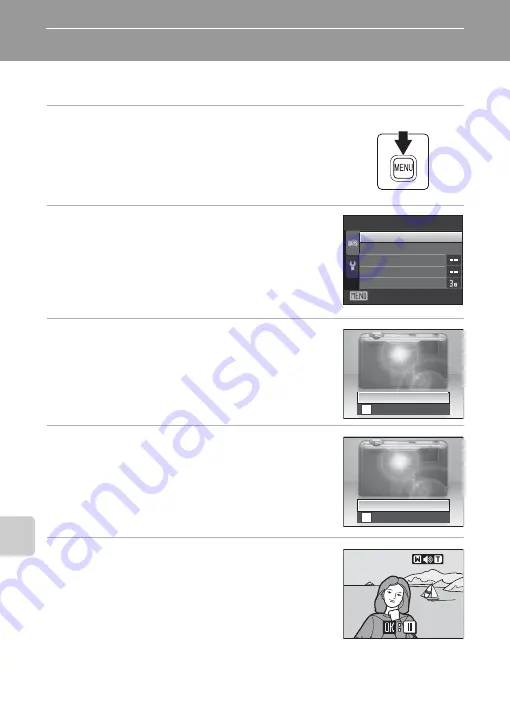
142
U
sin
g th
e proje
ct
o
r
Projector Slide Show
Project pictures stored in the internal memory or on the memory card as an
automated slide show.
1
Press the
d
button on the camera in
projector mode.
The projector menu is displayed on the camera’s monitor.
Projection stops while the projector menu is displayed.
The remote control cannot be used to apply projector
mode settings.
2
Use the multi selector on the camera to select
Start slide show
and press the
k
button.
The monitor turns off and the standby screen is
projected.
Select
Effects
,
Background music
, or
Frame intvl
and
press the
k
button to change slide show settings
3
Check the camera position and focus with the
standby screen.
Follow steps 3 and 4 under “Projecting Pictures” (
to adjust camera position and focus.
4
Press the
H
or
I
button on the remote
control to select
Start
and press the
Q
button.
To repeat the slide show automatically, select
Loop
before selecting
Start
and press the
Q
button. A check
mark (
w
) will be added to the loop option when
enabled.
5
The slide show begins.
While the slide show is in progress, the following
operations can be performed with the remote control.
Press
K
to display the subsequent picture or
J
to display
the previous picture. Hold down either button to fast
forward or rewind the slide show.
Press the
Q
button to pause the slide show.
During a slide show with
Background music
, the volume can be adjusted with the
g
(+) or
f
(–) button.
Exit
Start
s
l
ide
show
E
ff
ects
Background
music
Projector
Frame
intv
l
Start
Loop
Start
Loop






























