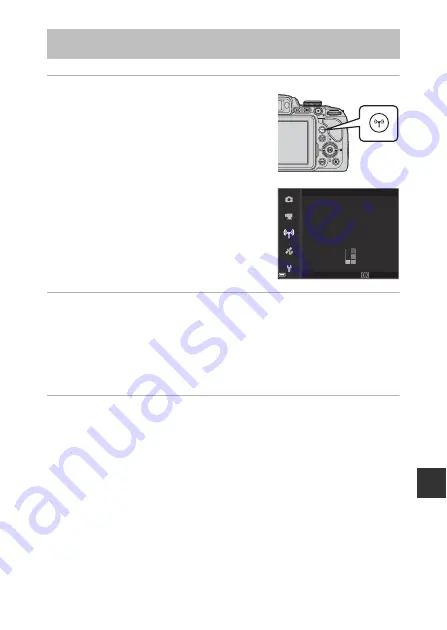
E
45
Re
fere
nce
S
e
cti
on
1
Press the
q
(Wi-Fi) button on the
camera.
•
The screen shown on the right is displayed.
•
If no connection confirmation is received
from the smart device within 3 minutes, the
message
No access.
is displayed and the
camera returns to the Wi-Fi options screen.
•
You can also select
Connect to smart
device
in the Wi-Fi options menu to
display the screen shown on the right.
2
Set the Wi-Fi setting on the smart device to On.
•
Check the user’s manual provided with your smart device for further details.
•
After the network names (SSIDs) that can be used for the smart device are
displayed, select the SSID displayed on the camera.
•
When the
Auth./encryp.
is set to
WPA2-PSK-AES
in the Wi-Fi options
menu, the message for entering a password is displayed.
Enter the password that is displayed on the camera.
3
Start the “Wireless Mobile Utility” installed on the smart
device, while
Negotiating... Please wait.
is displayed on
the camera.
•
The screen for selecting “Take photos” or “View photos” is displayed.
•
When the message “Cannot connect to camera.” is displayed, return to step
1 and retry the procedure.
•
See “Installing the Software on the Smart Device” (
60).
C
When Take photos Is Selected
You can capture still images using the two methods described below.
•
Release the shutter on the camera and save the captured images to a smart device.
•
Use a smart device to remotely release the camera shutter and save images to the
smart device.
Connecting to a Smart Device (Wi-Fi)
XXXXXXXXXXXXXXXXXX
XXXXXXXXXXXXXXXXXX
XXXXXXXXXXXXXXXXXX
Cancel
Password:
SSID:
Connect to smart device
Содержание Coolpix P610
Страница 1: ...Reference Manual En DIGITAL CAMERA ...
Страница 2: ......
Страница 22: ...xx ...
Страница 204: ...E120 Reference Section Shutter release button Return to shooting mode b e movie record button Control Main Function A ...
Страница 237: ...F33 Technical Notes and Index Zoom memory 53 E79 Zoom microphone 54 E86 ...






























