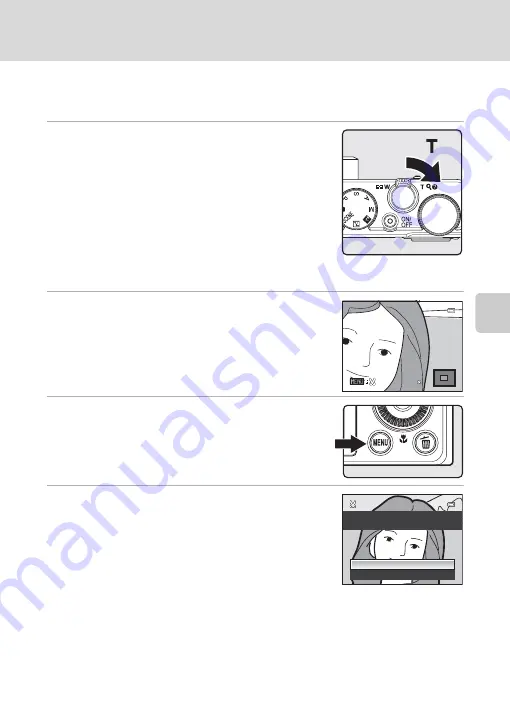
117
Editing Pictures
Ed
it
in
g
P
ic
tu
re
s
a
Crop: Creating a Cropped Copy
Create a copy containing only the portion visible on the monitor when
u
is displayed
with playback zoom (
96) enabled. Cropped copies are stored as separate files.
1
Rotate the zoom control toward
g
(
i
) in full-
frame playback mode (
30) to zoom in on the
picture.
•
To crop a picture displayed in “tall” orientation, zoom in
on the picture until the black bars displayed on the both
sides of the monitor disappear. The cropped picture is
displayed in landscape orientation. To crop the picture in
its current “tall” orientation, first, use the
Rotate image
option (
104) to rotate the picture so that it is displayed
in landscape orientation. Next, enlarge the picture for cropping, crop the picture, and
then rotate the cropped picture back to “tall” orientation.
2
Refine copy composition.
•
Rotate the zoom control toward
g
(
i
) or
f
(
h
) to
adjust the zoom ratio.
•
Press the rotary multi selector
H
,
I
,
J
or
K
to scroll
the picture so that only the portion to be copied is
visible on the monitor.
3
Press the
d
button.
4
Use the rotary multi selector to choose
Yes
and
press the
k
button.
•
A cropped copy is created.
•
To cancel, choose
No
and press the
k
button.
C
Image Size
As the area to be saved is reduced, the image size (pixels) of the cropped copy is also reduced. When
the image size setting for a cropped copy is 320×240 or 160×120, a black frame appears around the
picture during playback, and the
B
or
C
small picture icon appears on the left side of the monitor.
D
More Information
See “File and Folder Names” (
168) for more information.
4.0
4.0
4.0
Save this image as
displayed?
Yes
No
Содержание Coolpix P300
Страница 1: ...En User s Manual DIGITAL CAMERA ...






























