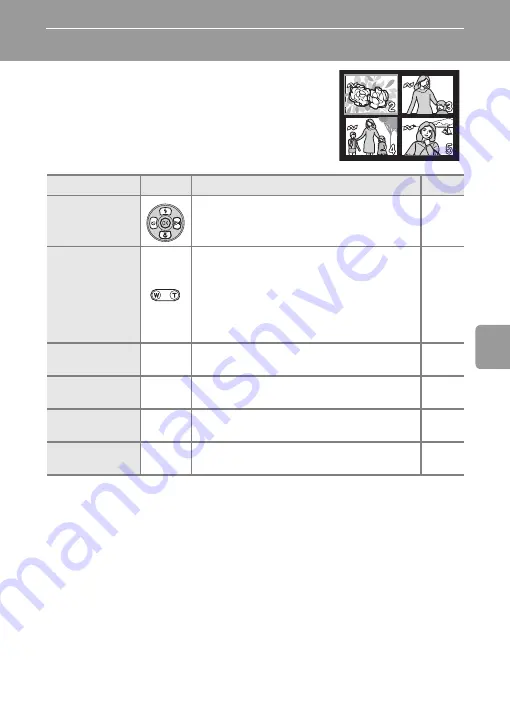
47
Mor
e on
Pl
ayb
ack
More on Playback
Viewing Multiple Pictures: Thumbnail Playback
Pressing
j
(
t
) in full-frame playback (
24) to
display pictures in “contact sheets” of four, nine, or
sixteen thumbnail images. The following operations
can be performed while thumbnails are displayed:
To
Press
Description
c
Choose pictures
Press the multi selector
G
,
H
,
I
, or
J
to
choose pictures.
Change number
of pictures dis-
played
With four thumbnails displayed, press
j
(
t
) once to view nine thumbnails, or twice to
view sixteen thumbnails. With sixteen thumb-
nails displayed, press
k
(
v
) once to display
nine thumbnails or twice to display four
thumbnails. With four thumbnails displayed,
press
k
(
v
) to return to full-frame playback.
–
Cancel thumb-
nail playback
d
Cancel thumbnail playback and return to full-
frame playback.
–
Delete picture
T
Confirmation dialog will be displayed. Choose
[Yes] and press
d
to delete.
View playback
menu
m
Display the playback menu.
Switch to shoot-
ing mode
i
Switch to the shooting mode selected with
the mode selector.
Содержание Coolpix L5
Страница 1: ...En N K K OR 5X OPTICAL Z O O M I6 3 31 4mm 1 2 9 5 0 The Nikon Guide to Digital Photography with the ...
Страница 133: ...121 ...
Страница 134: ...122 ...
Страница 135: ...123 ...
















































