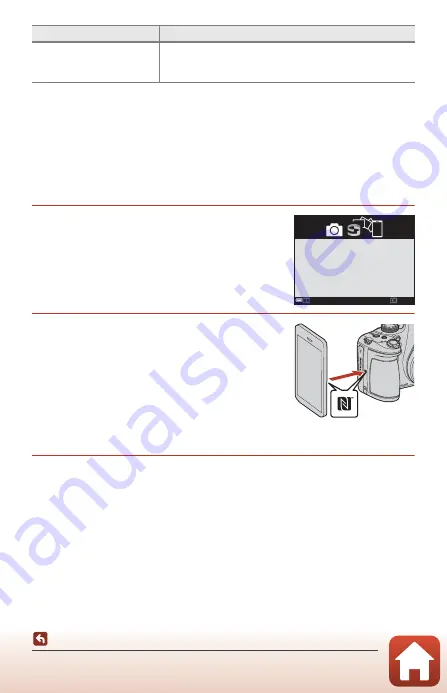
157
The Network Menu
* See “Operating the Text Input Keyboard” (
159) for information on how to enter
alphanumeric characters.
Re-pairing
Re-pair when pairing the same smart device again after unpairing using
End pairing
in the SnapBridge app.
Android Devices with NFC Support
1
Select
Connect to smart device
in the
network menu, press the
k
button,
and then press the
k
button when the
dialog shown on the right is displayed.
•
An NFC confirmation dialog is displayed.
2
Touch the camera
Z
(N-Mark) to the
NFC antenna on the smart device.
•
Launch the SnapBridge app. When the
confirmation dialog for connecting is displayed,
tap
OK
.
•
Enable NFC on the smart device in advance, and
then close all apps that use NFC (including the
SnapBridge app).
•
If the SnapBridge download site is displayed,
download and install the app before repeating the above steps.
3
Follow the instructions on page 19, starting with Step 4.
Restore default settings
Restore all network menu settings to their default values.
This setting cannot be selected while a wireless connection
is established.
Option
Description
Later
Later
Set
Set
Use SnapBridge to send photos to your
smar t device and share them online.
To skip this screen and set SnapBridge
later from the Network menu, press
MENU.






























