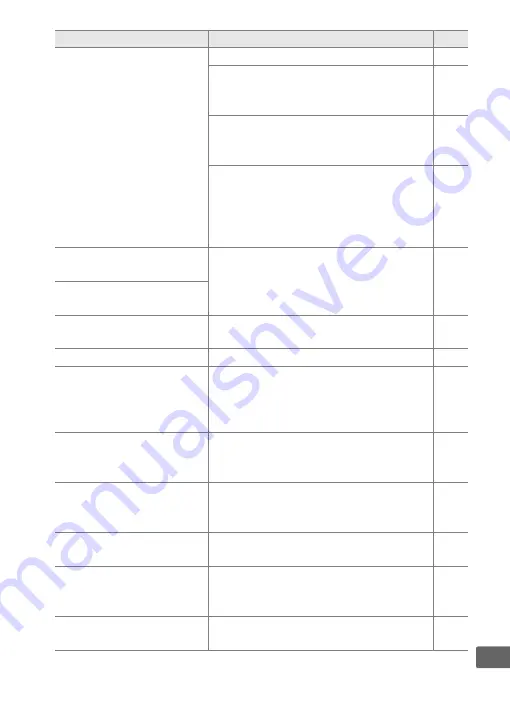
243
n
This memory card cannot be
used. Card may be damaged.
Insert another card.
Use Nikon-approved card.
Check that contacts are clean. If card is
damaged, contact retailer or Nikon-
authorized service representative.
—
Delete files or insert new memory card
after copying important images to
computer or other device.
Eye-Fi card is still emitting wireless
signal after
Disable
has been selected
for
Eye-Fi upload
. To terminate
wireless transmission, turn the camera
off and remove the card.
Memory card is locked. Slide
lock to "write" position.
Slide card write-protect switch to
"write" position.
Not available if Eye-Fi card is
locked.
This card is not formatted.
Format the card.
Format memory card or insert new
memory card.
Clock has been reset.
Set camera clock.
Failed to update flash unit
firmware. Flash cannot be used.
Contact a Nikon-authorized
service representative.
Contact a Nikon-authorized service
representative.
—
Folder contains no images.
Select folder containing images from
Playback folder
menu or insert
memory card containing images.
Cannot display this file.
File has been created or modified using
computer or different make of camera,
or file is corrupt.
—
Cannot select this file.
Images created with other devices can
not be retouched.
Lens error.
Turn the camera off and then on again.
If the problem persists, contact a Nikon-
authorized service representative.
Check printer.
Check printer. To resume, select
Continue
(if available).
*
Indicator
Solution
0
Содержание COOLPIX A
Страница 1: ...DIGITAL CAMERA En Reference Manual ...
Страница 28: ...8 X A The Information Display To hide the information display press the P button again ...
Страница 173: ...153 I 4 Press J to complete the operation A confirmation dialog will be displayed highlight Yes and press J ...
Страница 277: ...257 n W Warm filter Filter effects 203 WB 89 White balance 89 Wide area AF 76 ...






























