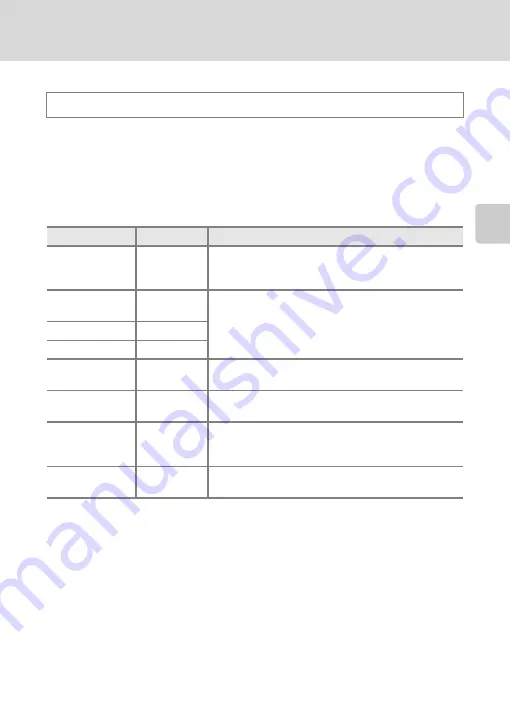
45
Adjusting the
A
(Auto) Mode setting
More on
Sh
ooting
A
Image Mode (Changing Image Quality/Image Size)
Image mode refers to the combination of image size and image quality
(compression) at which images are saved. Choose the image mode best suited to
the manner in which images will be used and the capacity of the internal memory
or memory card. The higher the image mode setting, the larger the size at which it
can be printed or displayed without appearing noticeably “grainy,” but limiting the
number of images that can be saved.
A
(auto)
M
Tap the bottom tab
M
Image mode
Option
Size (pixels)
Description
Q
4608×3456
P
4608 × 3456
Higher quality than
P
suitable for enlargements or
high-quality prints. The compression ratio is
approximately 1:4.
P
4608×3456
(default setting)
4608 × 3456
Best choice in most situations. The compression ratio is
approximately 1:8.
R
3264×2448
3264 × 2448
L
2592×1944
2592 × 1944
M
2048×1536
2048 × 1536
Smaller size than
P
,
R
, or
L
allows more images to
be saved. The compression ratio is approximately 1:8.
N
1024×768
1024 × 768
Suited to display on a computer monitor. The
compression ratio is approximately 1:8.
O
640×480
640 × 480
Suited to full-screen display on a television with an
aspect ratio of 4:3, or distribution by e-mail. The
compression ratio is approximately 1:8.
l
4608×2592
4608 × 2592
Images with an aspect ratio of 16:9 are saved. The
compression ratio is approximately 1:8.
C
Image Mode
•
To change the image mode setting when using shooting modes other than
A
(auto) mode, tap
the bottom tab to display the setting controls and tap
A
.
•
Change made to this setting applies to all shooting modes.
•
There are functions with which this setting cannot be enabled. See “Camera Settings That Cannot
Be Applied Simultaneously” (
80) for more information.






























