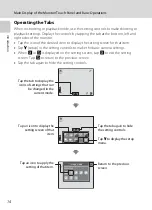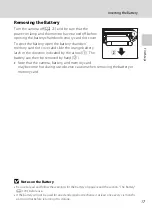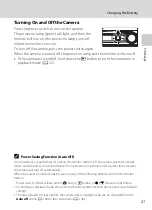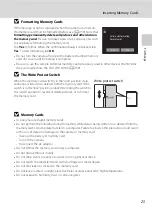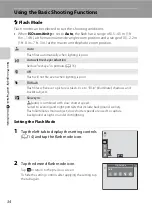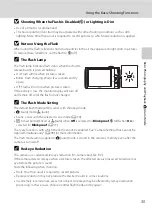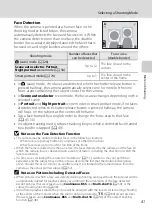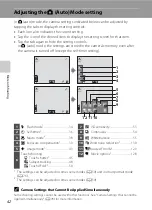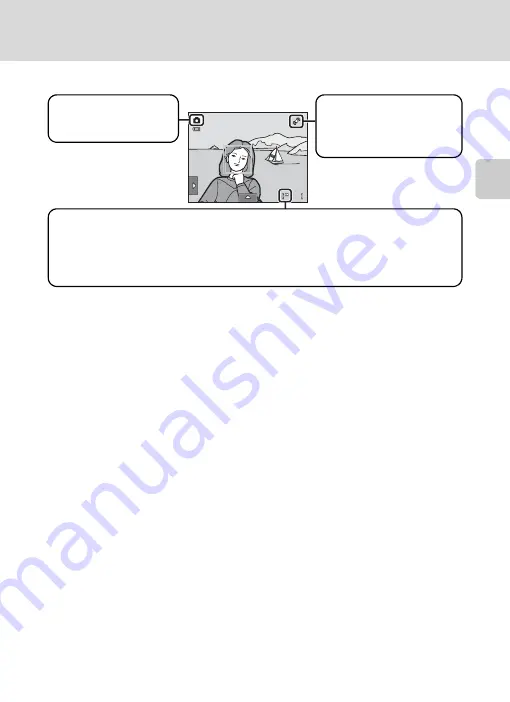
27
Step 1 Turn the Camera On and Select
A
(Auto) Mode
Bas
ic Ph
otography an
d Pl
ayba
ck
:
A
(Auto)
M
o
de
Indicators Displayed in
A
(Auto) Mode
When the monitor has turned off in standby mode to save power (the power on
lamp is blinking) (
158), press the following buttons to turn it back on:
- Power switch, shutter-release button,
A
button or
b
(
e
movie-record)
button
B
Note on Touch Shutter
At the default setting, the shutter can be released by simply tapping a subject in the monitor
(
45). Take care that you do not release the shutter accidently.
D
Functions Available in
A
(Auto) Mode
•
When the camera is pointed at a human face, the face detection function, with which the camera
automatically detects that face and focuses on it, activates (
30, 41).
•
Shooting settings (
34, 42) can be changed by tapping the left or bottom tab to display the
setting controls.
D
Motion Detection
See
Motion detection
(
155) in the setup menu (
146) for more information.
D
Electronic Vibration Reduction
When the flash mode (
34) is set to
c
(off) or
d
(slow sync) with
Electronic VR
154) in the
setup menu set to
Auto
, the
R
icon may be displayed in the monitor. When
R
is displayed, the
effects of camera shake may be pronounced under the current shooting conditions. In these
situations, the camera reduces the effects of camera shake in pictures before recording them.
3
33
Shooting mode
A
displayed in
A
(auto)
mode.
Internal memory indicator
Indicates that images will be stored in the camera’s internal memory (approximately
20 MB).
When a memory card is inserted in the camera,
C
does not appear and images will be
stored on the memory card.
Motion detection icon
The effects of subject
movement and camera
shake are reduced.