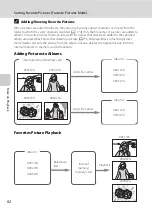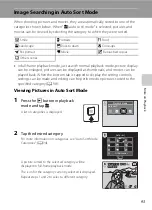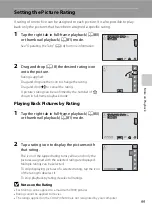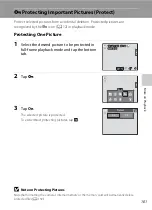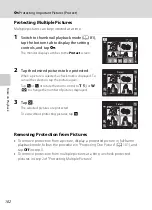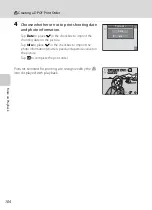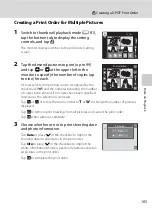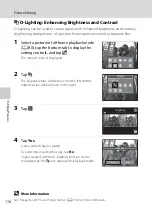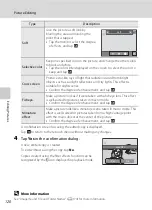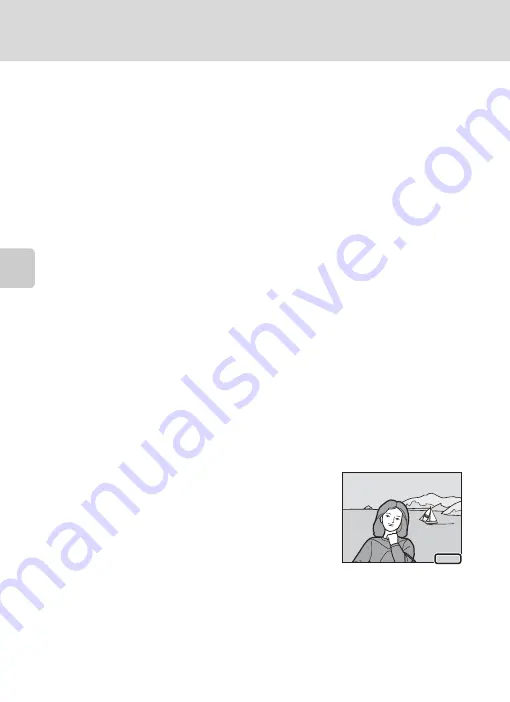
Mor
e
on
Pla
y
b
a
ck
106
a
Creating a DPOF Print Order
Canceling Print Order
•
To remove a print marking from a picture, display a picture selected for printing
in full-frame playback mode, follow the procedure in “Creating a Print Order for
One Picture” (
103), and tap “0” in step 3.
•
To remove print markings from multiple pictures at a time, remove the print
markings of the desired pictures in step 2 of “Creating a Print Order for Multiple
Pictures” (
105). Tap
n
to remove print markings from all pictures.
B
Notes on Printing Shooting Date and Photo Information
When the
Date
and
Info
options are enabled in the print order option, shooting date and photo
information are printed on pictures when a DPOF-compatible printer (
190) that supports
printing of shooting date and photo information is used.
•
Photo information cannot be printed when the camera is connected directly to a printer, via the
supplied USB cable, for DPOF printing (
•
Note that
Date
and
Info
settings are reset each time the
Print order
option is displayed.
•
The date printed is that recorded when the picture was taken.
Changing the
Date and time
and
Time zone
settings using the
Time zone and date
option in the setup menu after a picture
has been taken has no effect on the date printed on the picture.
D
Print Date
When date and time of recording are imprinted on pictures using the
Print date
option (
the setup menu, pictures are recorded with shooting date and time imprinted on the picture when
they are taken. Pictures with the date imprinted on them can be printed from printers that do not
support printing of the date on pictures.
Only the date and time imprinted on pictures using the
Print date
option will be printed, even if
the date print option is enabled in the
Print order
menu.
1
5.05.20
11
1
5.05.20
11
1
5.05.20
11