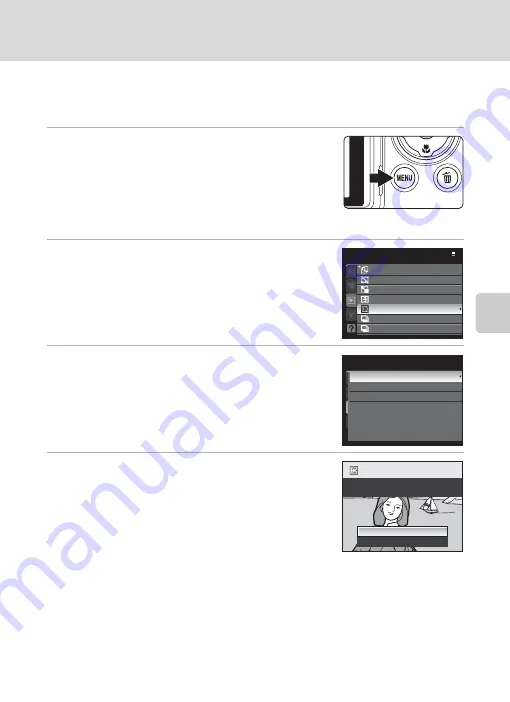
125
Editing Pictures
Ed
it
in
g Pic
tu
re
s
j
Black Border: Adding a Black Border to a Picture
This function creates copies with
Thin
,
Medium
, or
Broad
black lines, along
borders of pictures. The created picture is stored as a separate file.
1
Choose the desired picture from full-frame
(
32) or thumbnail (
104) playback mode
and press the
d
button.
•
The playback menu is displayed.
•
Switch to the
c
tab when the playback menu is not
displayed (
13).
2
Use the multi selector to choose
j
Black
border
and press the
k
button.
•
If the playback menu is displayed from a mode other
than playback mode, choose
Black border
to display
the picture selection screen (
112). Choose an image
to edit and press the
k
button.
3
Choose the desired thickness of frame and
press the
k
button.
4
Choose
Yes
and press the
k
button.
•
A new copy with a black frame is created.
•
To cancel, choose
No
and press the
k
button.
B
Black Border
•
Borders of a picture will be hidden with black lines because black portion is drawn from picture’s
edges according to their thickness.
•
When a picture with a black border is printed using a printer's borderless print function, black frame
may not be printed.
D
More Information
181) for more information.
Playback menu
Rotate image
Hide image
Small picture
Copy
Black border
Sequence display options
Choose key picture
Thin
Medium
Broad
Black border
Create a copy with a
black border
?
Yes
No
Содержание 26212
Страница 1: ...En User s Manual DIGITAL CAMERA ...
Страница 215: ......






























