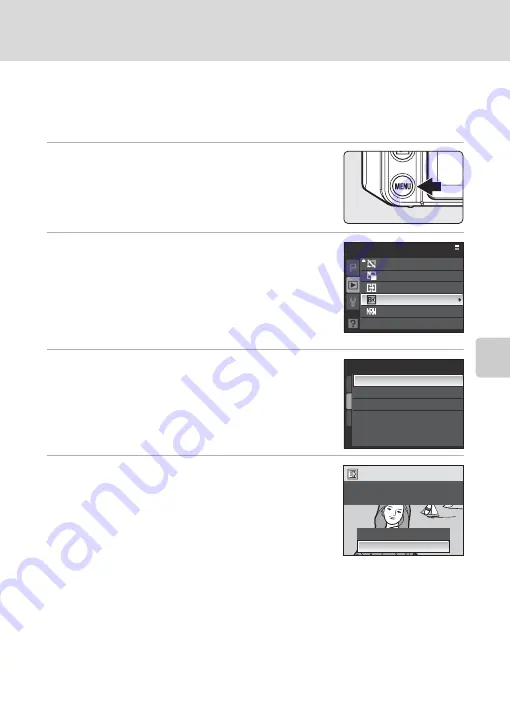
71
Editing Pictures
Mor
e
on
P
la
yb
a
ck
Adding Black Frame on Pictures: Black Border
This function creates black lines along borders of pictures. Choose from
Thin
,
Medium
, or
Broad
black lines. Copies with black borders are stored as separate
files.
1
Select the desired picture from full-frame
(
65) playback mode
and press the
d
button.
•
The playback menu is displayed.
2
Use the multi selector to choose
Black border
and press the
k
button.
•
Switch to playback menu by choosing the playback tab
from any mode other than playback menu, and choose
Black border
to display the picture selection screen
(
154). Choose the picture to be edited, and press the
k
button.
3
Choose the desired thickness of frame and
press the
k
button.
4
Choose
Yes
and press the
k
button.
•
A new copy with black border is created.
•
To cancel creating a copy with black border, choose
No
.
B
Black Border
•
Borders of a picture will be hidden with black lines because black portion is drawn from picture’s
edges according to their thickness.
•
When a picture with black border are printed using printer’s borderless print function, black frame
may not be printed.
D
More Information
See “Image/Sound File and Folder Names” (
181) for more information.
Playback menu
Hide image
Small pic.
Copy
Black border
NRW (RAW) processing
Black border
Thin
Medium
Broad
Create a copy with a
black border?
No
Yes






























