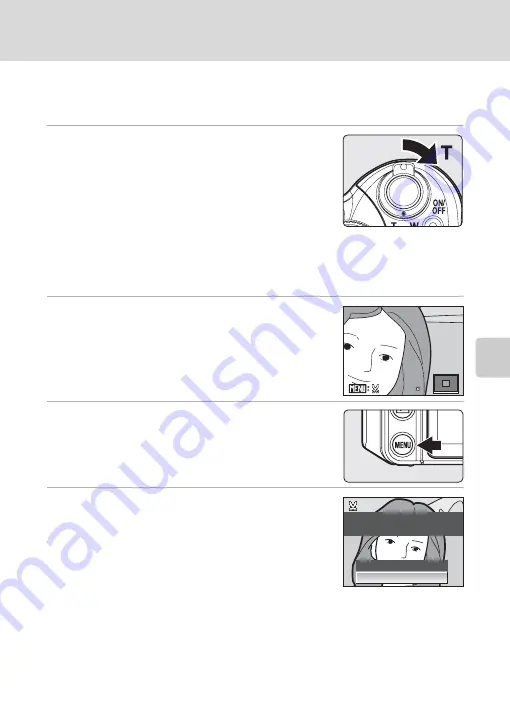
69
Editing Pictures
Mor
e
on
P
la
yb
a
ck
Crop Picture
This function is only available when
u
is displayed in the monitor with
playback zoom (
66) enabled. Cropped copies are stored as separate files.
1
Rotate the zoom control to
g
(
i
) in full-frame
playback mode (
30) to zoom in on the
image.
•
To crop a picture displayed in “tall” (portrait) orientation,
zoom in on the picture until the black bars displayed on
the both sides of the monitor disappear. The cropped
picture will be displayed in landscape orientation. To
crop the picture in its current “tall” (portrait) orientation,
first, use the
Rotate image
option (
157) to rotate the picture so that it is displayed
in landscape orientation. Next, enlarge the picture for cropping, crop the picture, and
then rotate the cropped picture back to “tall” (portrait) orientation.
2
Refine copy composition.
•
Rotate the zoom control to
g
(
i
) or
f
(
h
) to adjust
the zoom ratio.
•
Press the multi selector
HIJK
to move the display
area.
3
Press the
d
button.
4
Use the multi selector to choose
Yes
and press
the
k
button.
•
A new picture, containing only the portion visible in the
monitor, is created.
•
To cancel creating a cropped copy, choose
No
.
C
Picture Size
The size of the cropped copy (amount of pixels) will be small if the range of cropping is small. When the
image size setting for a cropped copy is 320×240 or 160×120, a gray frame will appear around the
picture during playback, and the
l
or
m
small picture icons will appear on the left side of the monitor.
D
More Information
See “Image/Sound File and Folder Names” (
181) for more information.
4.
4.0
4.0
Save this image as
displayed?
No
Yes






























