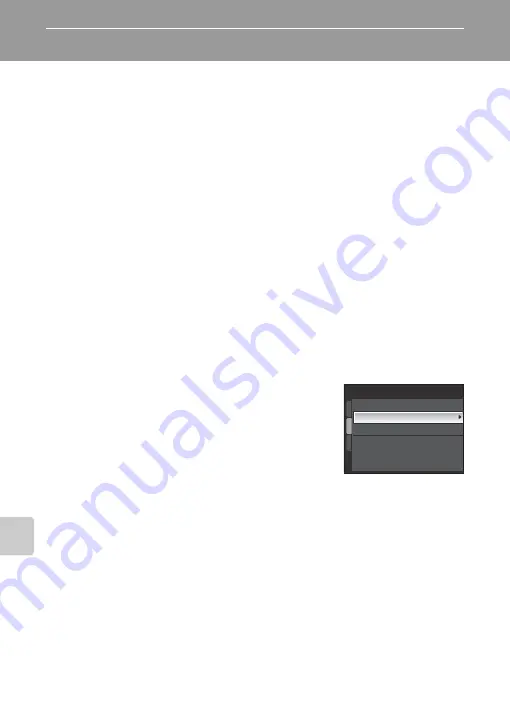
120
U
p
lo
ad
in
g
P
ic
tures t
o
the
m
y P
ic
turetow
n
S
er
ver (
P
ic
ture
B
a
nk
)
Viewing Pictures on the my Picturetown Server
Use a computer’s Web browser to access http://mypicturetown.com/ and enter the
Email ID (e-mail address) and password registered with my Picturetown to display
the
My Photos
page.
From
My Photos
page, you can upload and sort pictures, create and share albums,
and create slide shows. Refer to help information contained in my Picturetown for
more information.
If you would like to use my Picturetown with your cellular telephone
*
, access
http://mypicturetown.com/ and select
Log In
. When the
log-in
page is displayed,
enter the registered Email ID (e-mail address) and password.
* The use of cellular telephone is only possible in the United States, and is
supported only for BlackBerry smartphones (version 4.0 or later recommended).
Some devices may not be able to use this.
C
Deleting Picture Bank Images
The pictures stored in the internal memory or on the memory card,
and taken on the specified date, that have already been uploaded to
the my Picturetown server can be deleted.
Register the camera and user information with my Picturetown
before deleting pictures from the internal memory or the memory
card (
114). When you receive the e-mail message confirming
my Picturetown registration, use a computer to be sure that the
uploaded pictures have all been saved to my Picturetown before
deleting those pictures.
1 Press the
w
button in playback mode and use the command dial to choose
B
Calendar
or
C
List by date
.
•
The camera will enter calendar mode or list by date mode.
2 Choose the date and press the
k
button.
•
The pictures will be displayed full frame in calendar or list by date mode.
3 Press the
d
button and use the multi selector to choose
Delete
in calendar/list by date mode,
and press the
k
button.
4 Choose
Picture Bank images
and press the
k
button.
•
The Erase selected Images screen is displayed.
•
Press
JK
on the multi selector to highlight a picture, and press
HI
to select the desired
picture (checkmark ticked) or cancel the selection (no checkmark).
•
Press the
k
button to finalize picture selection.
5 When a confirmation dialog is displayed, choose
Yes
and press the
k
button.
•
The selected picture will be deleted.
Delete
Erase selected images
Picture Bank images
Erase all images






























