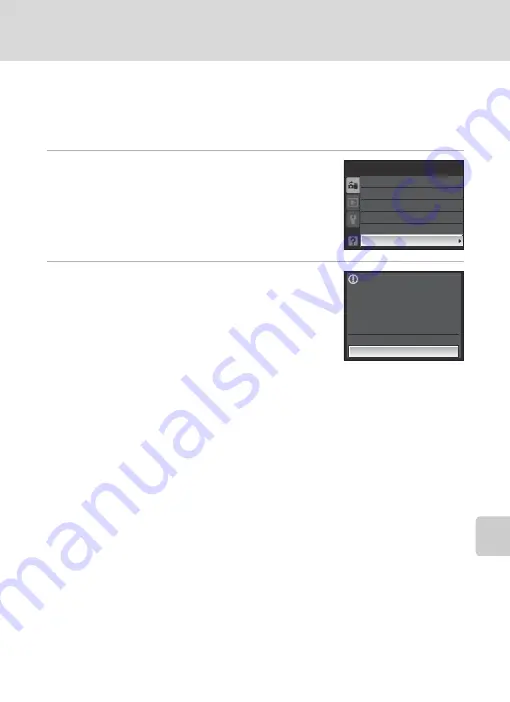
113
Settings from the Camera
U
p
lo
ad
in
g
P
ic
tures t
o
the
m
y P
ic
turetow
n
S
er
ver (
P
ic
ture
B
a
nk
)
Resetting the Camera’s Network Setting
Follow the instructions below to reset all LAN connection settings, including the
camera’s password, stored in the camera. Use the Reset option to delete all user
information stored in the camera before transferring it to another owner. This
option can also be used to reset the camera if you forget the password.
1
Choose
Reset
from the Network settings
menu (
107), and press the
k
button.
•
The confirmation dialog is displayed.
2
Choose
Yes
and press the
k
button.
•
The message,
Network settings have been reset.
will be displayed and the monitor display will return to
the network settings menu.
•
To cancel the reset operation, choose
No
in the
confirmation dialog.
C
Resetting the Camera and Camera Password
•
Avoid using a password that can be easily guessed, such as a birth date. Be sure that you do not
forget your password.
•
To delete the current password without resetting the camera, choose
Delete password
in step 2
of “Applying a Password to the Camera, ” and press the
k
button. Enter the password to be
deleted in the current password screen, highlight
J
, and then press the
k
button.
•
When the camera’s network setting is reset, user information must be registered with my
Picturetown again (
114).
Sender
Picture Bank
Password
Key information
Reset
Network settings
Network profile
Existing network settings will
be deleted. OK?
No
Yes






























