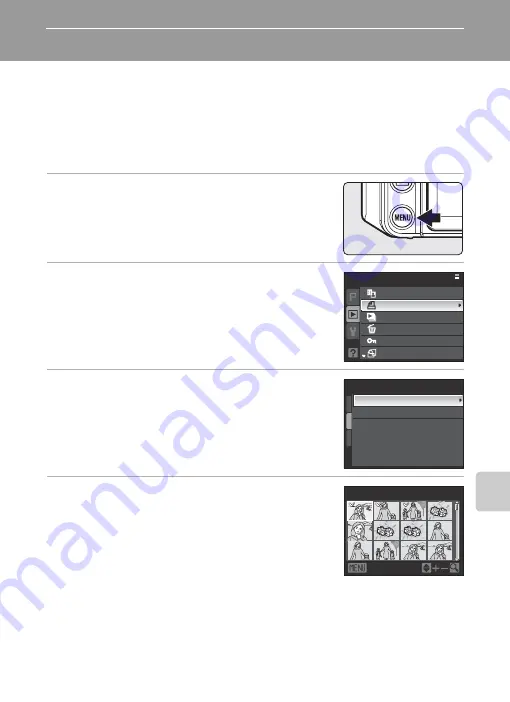
101
C
o
n
n
ec
ti
ng
to
T
e
le
v
isi
o
n
s,
C
o
mp
uters an
d
P
rin
ters
Creating a DPOF Print Order: Print Set
The Print set option in the playback menu is used to create digital “print orders” for
printing on DPOF-compatible devices (
200).
When the camera is connected to a PictBridge-compatible printer, pictures can be
printed from the printer according to the DPOF print order you have created for
pictures on the memory card. If the memory card is removed from the camera, you
can create the DPOF print order for pictures in the internal memory.
1
Press the
d
button in playback mode.
•
The playback menu is displayed.
2
Use the multi selector to choose
Print set
and
press the
k
button.
3
Choose
Select images
and press the
k
button.
4
Choose the pictures and number of copies (up
to nine) of each.
•
Press the multi selector
JK
to select pictures, and press
HI
to set the number of copies for each.
•
The command dial can also be used to choose the picture.
•
Pictures selected for printing can be recognized by the check
mark icon and the numeral indicating the number of copies to
be printed. The pictures for which no copies have been specified will not be printed.
•
Rotate the zoom control to
g
(
i
) to switch to full-frame playback, or
f
(
h
) to switch back to
thumbnail display.
•
Press the
k
button when setting is complete.
D
More Information
See “Printing Images of Size 1:1” (
128) for more information.
Playback menu
D-Lighting
Print set
Slide show
Delete
Protect
Rotate image
Print set
Select images
Delete print set
Print selection
Back
3
3
1
1
1
1






























