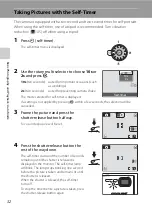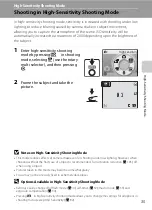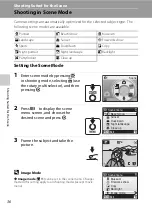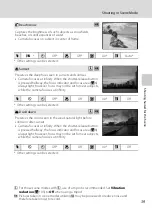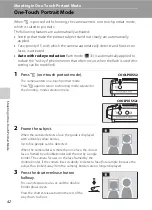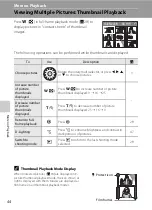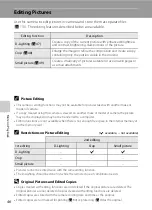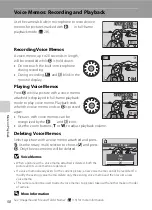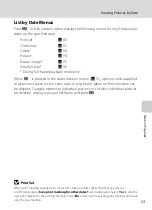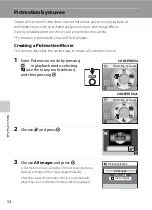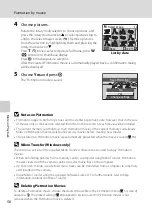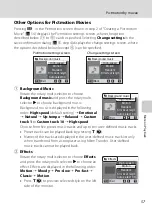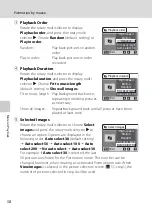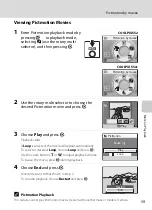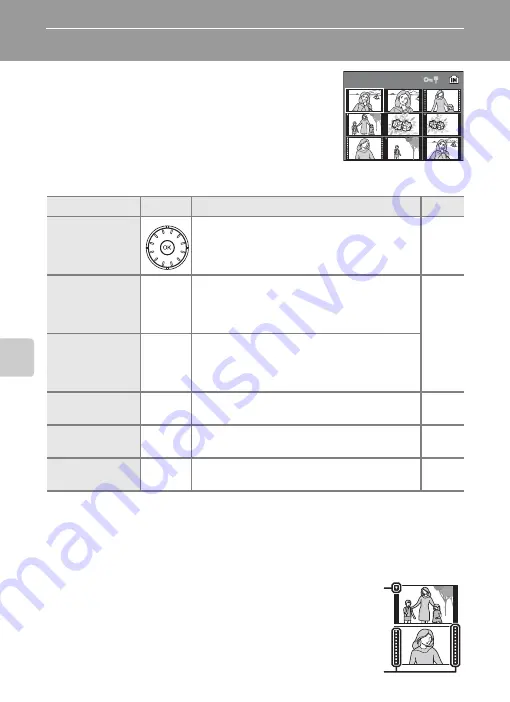
44
Mor
e
on Pla
y
b
a
ck
More on Playback
Viewing Multiple Pictures: Thumbnail Playback
Press
f
(
h
) in full-frame playback mode (
28) to
display pictures in “contact sheets” of thumbnail
images.
The following operations can be performed while thumbnails are displayed.
C
Thumbnail Playback Mode Display
When protected pictures (
94) are displayed in 9-
picture thumbnail playback mode, the icon shown at
right is displayed with them. Movies are displayed as
film frames in all thumbnail playback modes.
To
Use
Description
A
Choose pictures
Rotate the rotary multi selector, or press
J
,
K
,
H
,
or
I
, to choose pictures.
Increase number
of picture
thumbnails
displayed
f
(
h
)
Press
f
(
h
) to increase number of picture
thumbnails displayed: 9
➝
16
➝
25
–
Decrease number
of picture
thumbnails
displayed
g
(
i
)
Press
g
(
i
) to decrease number of picture
thumbnails displayed: 25
➝
16
➝
9
Return to full-
frame playback
k
Press
k
.
D-Lighting
b
Press
b
to enhance brightness and contrast in
dark portions of pictures.
Switch to
shooting mode
c
Press
c
to return to the last shooting mode
selected.
15/05/2008 30
a
: Protect icon
Film frames
Содержание 26104
Страница 145: ...133 Index Technical Notes ...
Страница 146: ...134 Index Technical Notes ...