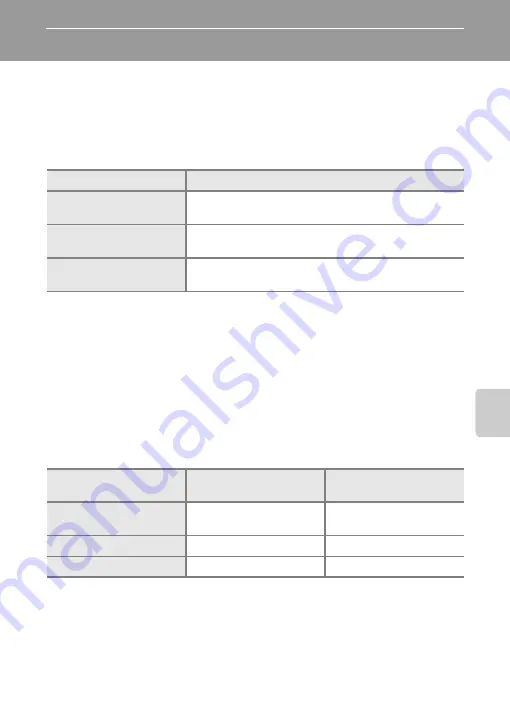
47
Mo
vie
s
The Movie Menu
Movie options
setting can be changed from the movie menu. Press
d
in
movie mode to display the movie menu and use the multi selector to modify and
apply settings.
Selecting Movie Options
The movie menu offers the options shown below.
C
Movie Options and Maximum Movie Length and Frames
* All figures are approximate. Maximum movie length varies with make of memory card. The
maximum file size that can be recorded is 2 GB.
Even if the memory card has a capacity greater than 4 GB, the camera displays the
maximum movie length for the file size of 2 GB.
D
More Information
See, “Image File and Folder Names” (
92) for more information.
Option
Image size and frame rate
J
TV movie 640
P
(default setting)
Image size: 640 × 480 pixels
Frame rate: 30 frames per second
L
Small size 320
P
Image size: 320 × 240 pixels
Frame rate: 30 frames per second
S
Small size 320
Image size: 320 × 240 pixels
Frame rate: 15 frames per second
Option
Internal memory
(approx. 21 MB)
Memory card
(256 MB)
J
TV Movie 640
P
(default setting)
12 s
2 min 30 s
L
Small size 320
P
51 s
10 min 30 s
S
Small size 320
1 min 43 s
21 min
Содержание 25595
Страница 1: ...DIGITAL CAMERA User s Manual ...
Страница 123: ......
















































