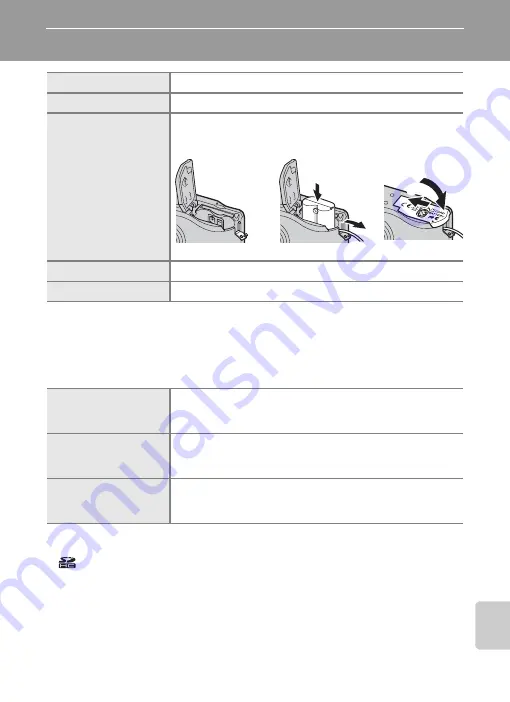
95
Tech
nic
a
l No
tes
Technical Notes
Optional Accessories
Approved Memory Cards
The following memory cards have been tested and approved for use in the
COOLPIX L15.
1
If the memory card will be used with a card reader or similar device, the device must
support memory card specifications.
2
SDHC-compliant.
Other cards have not been tested. For more details on the memory cards listed
above, please contact the manufacturer.
Rechargeable battery
Two Nikon EN-MH1 rechargeable NiMH batteries (EN-MH1-B2)
Battery charger
MH-71 battery charger
AC adapter
EH-65A AC adapter (connects as shown)
EH-62B AC adapter cannot be used.
USB cable
USB cable UC-E6
A/V cable
Audio/Video cable EG-CP14
SanDisk
128 MB, 256 MB, 512 MB, 1 GB, 2 GB
1
, 4 GB
1, 2
High-speed, 10-MB/s cards: 512 MB, 1 GB, 2 GB
1
, 4 GB
1, 2
High-speed, 20-MB/s cards: 1 GB, 2 GB
1
Toshiba
128 MB, 256 MB, 512 MB, 1 GB, 2 GB
1
, 4 GB
1, 2
High-speed, 10-MB/s cards: 256 MB, 512 MB, 1 GB
High-speed, 20-MB/s cards: 512 MB, 1 GB, 2 GB
1
Panasonic
128 MB, 256 MB, 512 MB, 1 GB, 2 GB
1
, 4 GB
1, 2
High-speed, 10-MB/s cards: 4 GB
1, 2
High-speed, 20-MB/s cards: 512 MB, 1 GB, 2 GB
1
, 4 GB
1, 2
1
2
1
2
1
2
3
Содержание 25586 - Coolpix L15 8MP Digital Camera
Страница 1: ...En DIGITAL CAMERA User s Manual ...
Страница 127: ......














































