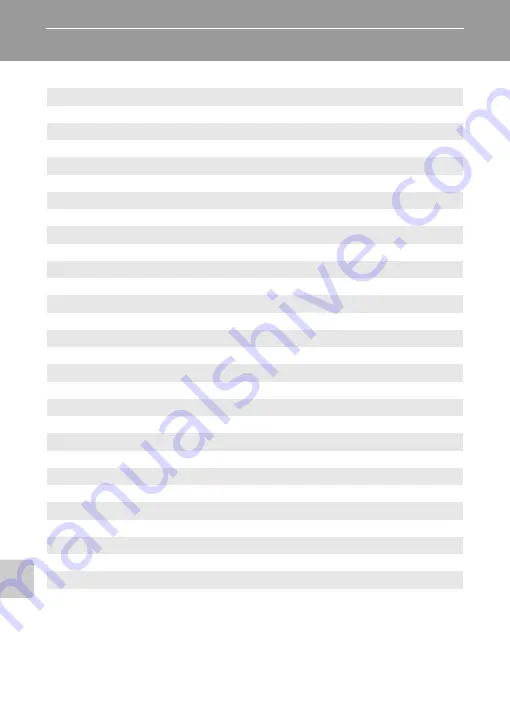
98
Shooti
ng, Playback
, and Setup Me
n
u
s
Basic Camera Setup: The Setup Menu
The setup menu contains the following options.
R
Menus
Choose how menus are displayed.
H
Quick startup
Enable or disable welcome screen and start-up sound.
V
Welcome screen
Select screen displayed when camera is turned on.
W
Date
Set camera clock and choose home and destination time zones.
Z
Monitor settings
Adjust monitor brightness and choose display style.
f
Date imprint
Imprint date or date counter on pictures.
b
Vibration reduction
Choose an option for vibration reduction.
u
AF assist
Enable or disable AF assist illumination.
h
Sound settings
Adjust sound and volume settings.
i
Auto off
Set time before camera enters standby mode to save power.
M
/
O
Format memory/Format card
Format internal memory or memory card.
j
Language
Choose language for camera menus and messages.
k
Interface
Adjust settings for connection to television or computer.
n
Reset all
Restore camera settings to default values.
B
Firmware version
Display camera firmware version.
Содержание 25559 - Coolpix S500 Digital Camera
Страница 1: ...En User s Manual DIGITAL CAMERA ...






























