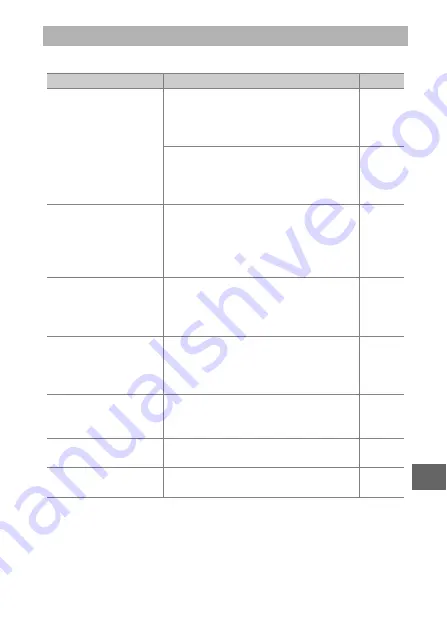
219
n
This section lists the error messages that appear in the display.
Error Messages
Message
Solution
0
(Shutter-speed or
aperture display
flashes)
If the subject is too bright, lower ISO
sensitivity or choose a faster shutter
speed or smaller aperture (higher
f-number).
If the subject is too dark, raise ISO sen-
sitivity, use the flash, or choose a
slower shutter speed or larger aperture
(lower f-number).
Keeping the zoom ring
button pressed, rotate
the zoom ring to
extend the lens.
A lens with a retractable lens barrel
button is attached with the lens barrel
retracted. Keeping the retractable lens
barrel button pressed, rotate the zoom
ring to extend the lens.
Check lens. Pictures
can only be taken
when a lens is
attached.
Attach a lens.
Lens error.
Try again after turning
the camera off and on.
Turn the camera off and then on again.
If the problem persists or reoccurs fre-
quently, contact a Nikon-authorized
service representative.
Cannot take pictures.
Insert fully-charged
battery.
Turn the camera off and recharge the
battery or insert a fully charged spare
battery.
The clock has been
reset.
Set the camera clock.
No memory card.
Turn the camera off and confirm that
the card is correctly inserted.
















































