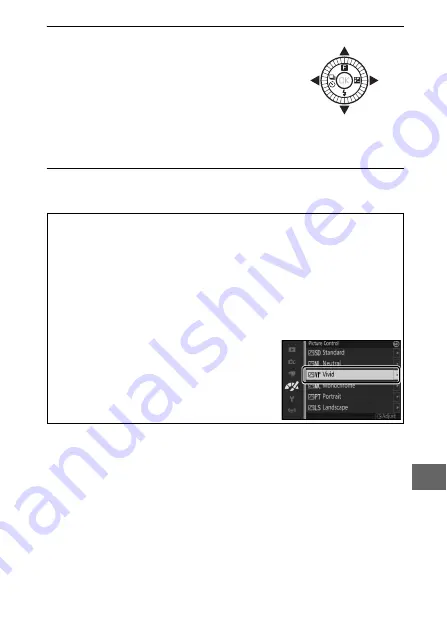
177
)
2
Adjust settings.
Press
1
or
3
to highlight the desired
setting and press
4
or
2
to choose a
value. Repeat this step until all set-
tings have been adjusted, or select
Quick adjust
to choose a preset com-
bination of settings. Default settings can be restored by
pressing the
O
button.
3
Save changes and exit.
Press
J
.
A
Preset Picture Controls Versus Custom Picture Controls
The Picture Controls supplied with the camera are referred to as
preset
Picture Controls
.
Custom Picture Controls
are created through modifica-
tions to existing Picture Controls using the
Custom Picture Control
option in the image processing menu (
180). If desired, custom Pic-
ture Controls can be saved to a memory card and copied to other
Nikon 1 J4 cameras or loaded into compatible software (
A
Modified Picture Controls
Picture Controls that have been modified
from default settings are indicated by an
asterisk (“*”) in the Picture Control menu
(
176) and in the detailed display (
















































