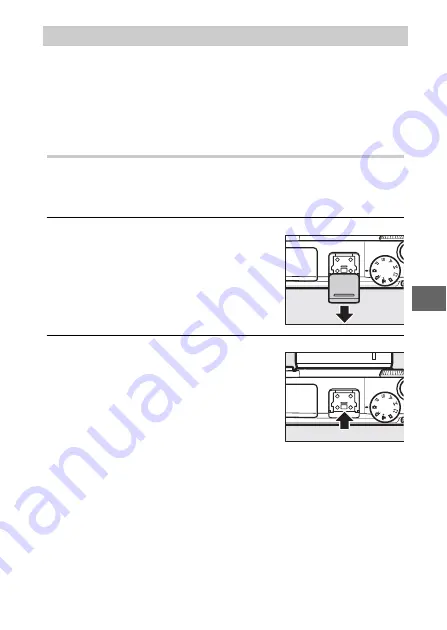
113
t
GP-N100 GPS units (available separately) can be used to record
information on your current position when pictures are taken.
This information can be viewed on a computer using ViewNX 2
(supplied) or Capture NX 2 (available separately;
ViewNX 2 can be installed from the supplied ViewNX 2 CD.
Attaching the GP-N100
The GP-N100 attaches to the camera multi accessory port. Note
that the built-in flash can not be used when the GP-N100 is
attached.
1
Remove the multi accessory port cover.
2
Attach the GP-N100.
The GP-N100 GPS Unit
Remove the cover as shown at right.
Keep the cover in a safe place and
replace it when the port is not in use.
Turn the camera off and mount the
GP-N100 on the multi accessory port
as described in the manual provided
with the GPS unit.
Содержание 1 v3
Страница 1: ...DIGITAL CAMERA Reference Manual En ...
Страница 24: ...xxii ...
















































