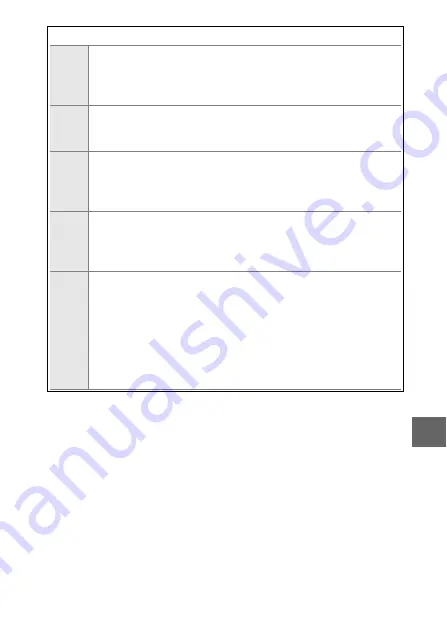
107
Q
A
PictBridge Print Options
Page
size
Highlight a page size (only sizes supported by the current
printer are listed) and press
J
to select and exit to the previous
menu (to print at the default page size for the current printer,
select
Use printer settings
).
Number
of
copies
This option is listed only when pictures are printed one at a
time. Press
1
or
3
to choose number of copies (maximum 99),
then press
J
to select and return to the previous menu.
border
This option is listed only if supported by the printer. Highlight
Use printer settings
(use current printer settings),
Yes
white borders), or
No
(no borders) and press
J
to select and
exit to the previous menu.
time
stamp
Highlight
Use printer settings
(use current printer settings),
Yes
(print times and dates of recording on photos), or
No
(no
time stamp) and press
J
to select and exit to the previous
menu.
Crop
This option is listed only when pictures are printed one at a
time on a printer that supports cropping. To exit without crop-
ping, highlight
No
and press
J
. To crop the current picture,
highlight
Yes
and press
2
. A crop selection dialog will be dis-
played; rotate the command dial right to increase the size of
the crop, left to decrease. Position the crop using the multi
selector and press
J
. Note that print quality may drop if small
crops are printed at large sizes.
Содержание 1 v2
Страница 1: ...Nikon DIGITAL CAMERA 1 V2 User s Manual ...
Страница 105: ...DIGITAL CAMERA Reference Manual En ...
Страница 124: ...xviii ...
Страница 146: ...22 s ...
Страница 182: ...58 y ...
Страница 242: ...118 s z 8 y 9 t I Q Q o g n ...
Страница 292: ...168 g ...
Страница 342: ...ikon ...
Страница 343: ...SB2J01 7C 6MVA367C 01 Duohoted 1 Ch1 1 V2 ...






























