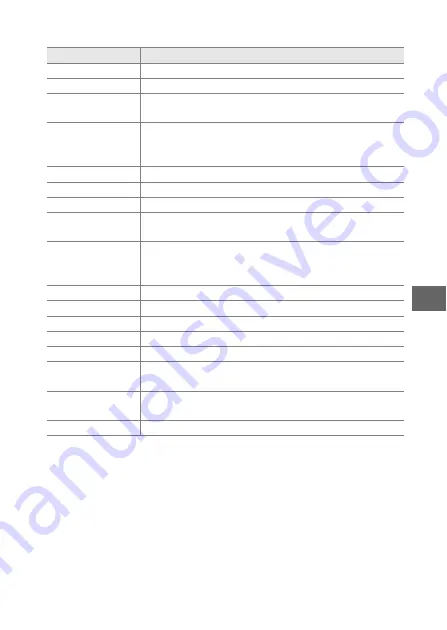
75
U
❚❚
Setup Menu Options
*
Available only when optional WU-1a wireless mobile adapter is attached.
Option
Description
Reset setup options
Reset setup menu options to default values.
Format memory card
Format the memory card.
Slot empty release
lock
Allow the shutter to be released when no memory
card is inserted in the camera.
Display
Adjust display brightness, view or hide a framing
grid, and choose the information displayed in the
monitor.
Silent photography
Mute the sounds made during shooting.
Sound settings
Choose the sounds made during shooting.
Auto power off
Choose the auto power off delay.
Shutter button AE
lock
Choose whether exposure locks when the shutter-
release button is pressed halfway.
HDMI device control
Choose whether remote controls for HDMI-CEC
devices to which the camera is connected can be
used to operate the camera.
Flicker reduction
Reduce flicker or banding.
Reset file numbering
Reset file numbering.
Time zone and date
Set the camera clock.
Language
Choose a language for the camera displays.
Auto image rotation
Record camera orientation with pictures.
Wireless mobile
adapter
*
Enable or disable the wireless mobile adapter.
Pixel mapping
Check and optimize the camera image sensor and
image processors.
Firmware version
Display the current firmware version.
















































