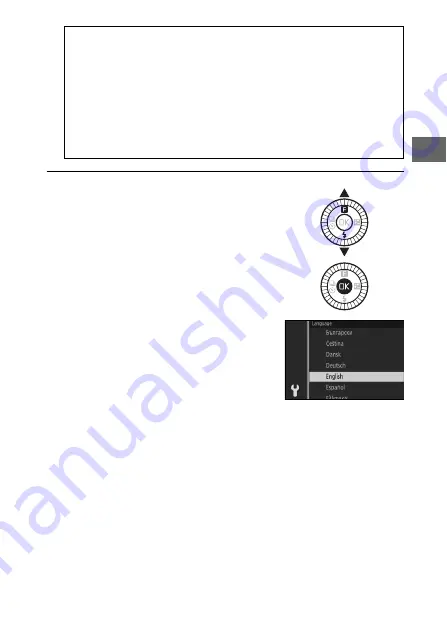
15
s
6
Choose a language.
A
Lenses with Retractable Lens Barrel Buttons
The camera will turn on automatically when the retractable lens
barrel lock is released; in addition, if the view through the lens is dis-
played or the monitor is off, the camera will turn off when the lens
barrel is locked (in the case of 1 NIKKOR VR 10–30mm f/3.5–5.6 and
1 NIKKOR VR 30–110mm f/3.8–5.6 lenses, firmware version 1.10 or
later is required if locking the lens barrel is to turn the camera off
when the monitor is off; for information on updating lens firmware,
visit the Nikon website for your area).
A language-selection dialog will be
displayed the first time the camera is
turned on. Use the multi selector and
J
button to choose a language.
















































