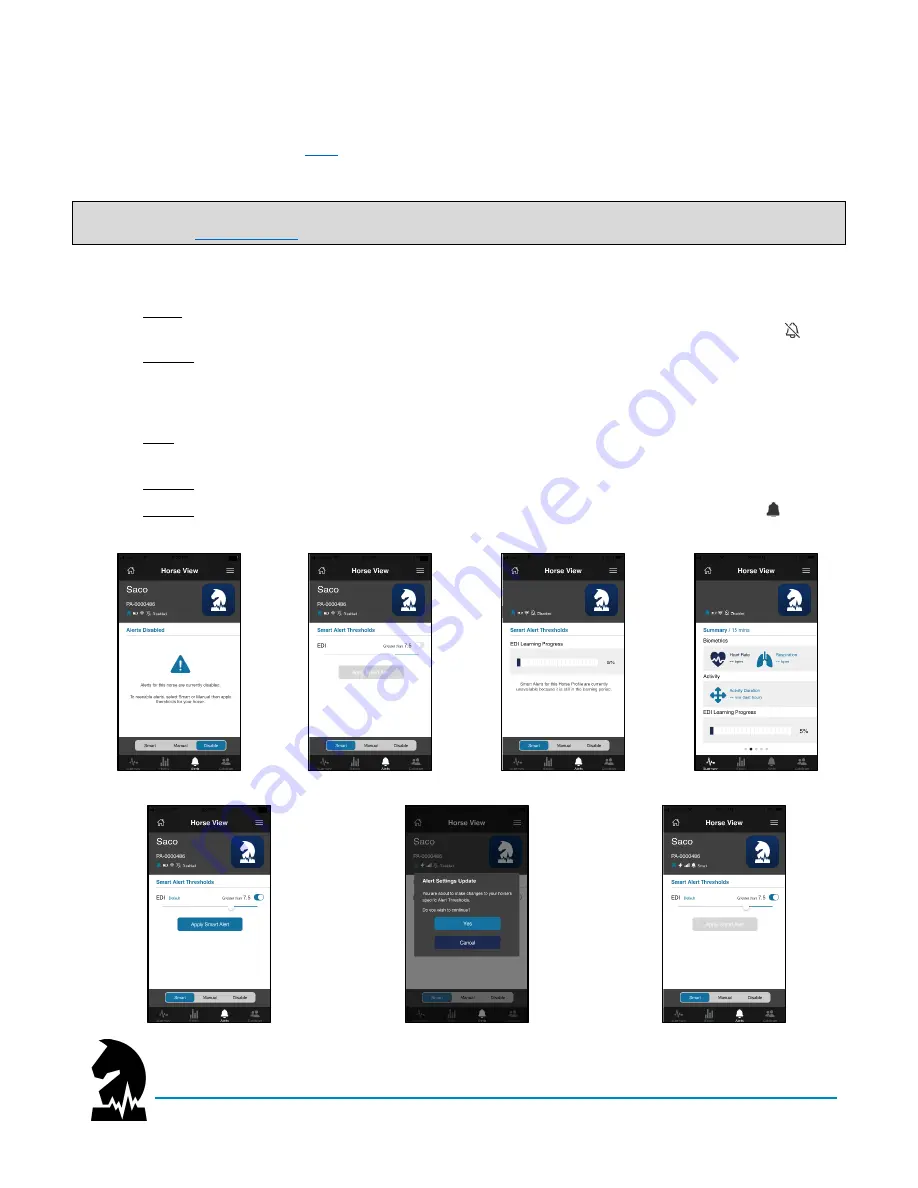
Smart Halter
™
User Guide
Understanding the App
June 2020
Models: NW-1000 and NWC-2000
Page 22 of 38
Smart Alerts
When smart alerts are enabled, you can set a single threshold (EDI
®
score) on a 10-point scale known as the Equine
Distress Index
®
or EDI
®
(refer to
Your horse’s EDI
®
score is an objective measure of their relative distress
and general wellbeing determined by deviation in their normal baseline parameters (ie, biometrics, behavior).
NOTE
: Smart alerts are
only
available after an initial “Learning Period”
to establish baseline parameters
(refer to
), which may take up to
2 weeks
.
To set/enable smart alerts:
1.
Select a horse with an assigned device from home screen. If alerts are disabled, you will see the
“Disable” button highlighted and the term “Disabled” in the header along with the disabled icon ( ).
2.
Click on
“Smart” to open settings screen. If your horse has completed their Learning Period, you can set
a smart alert threshold (EDI
®
score) ranging from 1 to 10. If your horse has not completed their Learning
Period, you will see a % of completion (2b). This % completion is also displayed when you view the
Summary section for your horse (2c).
3.
Slide the toggle switch to the right to set your smart alert threshold (EDI
®
score) and select “Apply Smart
Alert” to continue.
NOTE
: If you do NOT select “Apply Smart Alert” your settings will NOT be saved.
4.
Confirm
your smart alert settings and select “Yes” to continue.
5.
Confirm alerts are enabled by the
term “Smart” in the header along with the smart alert icon ( ).
1.
2a.
2b.
2c.
3.
4.
5.






























