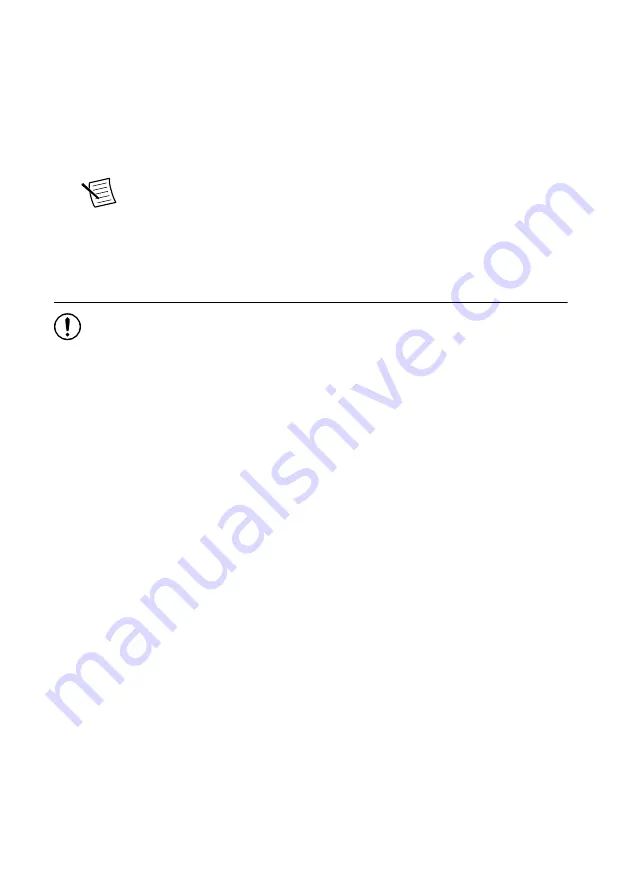
2.
Install the driver software using NI Package Manager or by inserting your driver software
media into your computer.
If you do not already have NI Package Manager installed, visit
to download NI Package Manager. Refer to the
for more
information about installing, removing, and upgrading NI software using NI Package
Manager.
3.
Follow the instructions in the installation prompts.
Note
Windows users may see access and security messages during
installation. Accept the prompts to complete the installation.
4.
When the installer completes, select
Restart
in the dialog box that prompts you to restart,
shut down, or restart later.
Installing the PXIe-5831
Notice
To prevent damage to the PXIe-5831 caused by ESD or contamination,
handle the module using the edges or the metal bracket.
You must install the software before installing the hardware.
Before you install the hardware, refer to the guidelines in the
Maintain Forced-Air Cooling
Note to Users
included with the module to ensure that the device can cool itself effectively.
To use the included cables, you must install the PXIe-5820 immediately to the left of the
PXIe-3622. If your kit included the PXIe-5653 to use as an LO source, you must install the
PXIe-5653 immediately to the right of the PXIe-3622.
Complete the following steps for each module in your instrument configuration.
1.
Ensure the AC power source is connected to the chassis before installing the module.
The AC power cord grounds the chassis and protects it from electrical damage while you
install the module.
2.
Power off the chassis.
3.
Inspect the slot pins on the chassis backplane for any bends or damage prior to
installation. Do not install a module if the backplane is damaged.
4.
Remove the black plastic covers from all the captive screws on the module front panel.
5.
Identify a supported slot in the chassis. The following figure shows the symbols that
indicate the slot types.
PXIe-5831 Getting Started Guide
|
© National Instruments
|
7








































