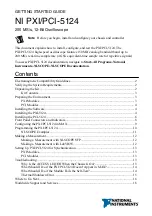Setting Up PXI/PCI-5124 for Synchronization
The PXI/PCI-5124 is built on NI Synchronization and Memory Core (SMC) technology and
therefore supports TClk synchronization. To synchronize SMC-based devices and share
triggers or clocks, you must configure components in MAX.
PXI Modules
You must identify the PXI system controller by completing the following steps:
1.
Launch MAX.
2.
In the MAX configuration pane, expand the chassis tree.
3.
Right-click the name of the chassis you are using, and select
Identify As
.
4.
Select your controller from the list. For example, select
External PC
if you are using an
MXI controller in an external PC.
PCI Modules
You must configure the RTSI cable by completing the following steps:
1.
Connect an RTSI cable between the PCI devices to physically share triggers and/or
clocks.
2.
Launch MAX.
3.
In the MAX configuration pane, right-click
Devices and Interfaces
, and select
Create
New
.
4.
In the dialog box that opens, select
NI-RTSI Cable
.
5.
Click
Finish
.
6.
In the MAX configuration pane, right-click the NI-RTSI cable, select
Add Device to NI-
RTSI Cable
, and select the device you want to add.
For more information about connecting PCI devices, refer to
NI High-Speed Digitizers Help
»
Programming
»
Reference
»
NI-TClk Synchronization Help
.
Troubleshooting
Why Is the ACCESS LED Off When the Chassis Is
On?
The LEDs may not light until the device has been configured in MAX. Before proceeding,
verify that the PXI-5124 appears in MAX.
If the ACCESS LED fails to light after you power on the chassis, a problem may exist with the
chassis power rails, a hardware module, or the LED.
Note
Apply external signals only while the PXI-5124 is powered on. Applying
external signals while the device is powered off may cause damage.
NI PXI/PCI-5124 Getting Started Guide
|
© National Instruments
|
13