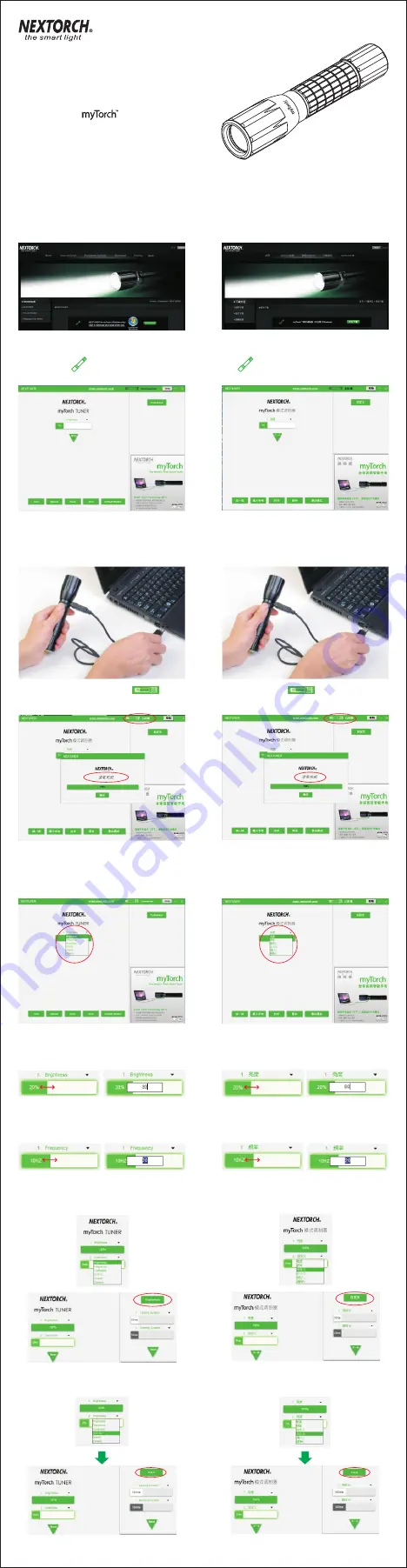
1. Download it
Download the “NEXTUNER” for free on
www.nextorch.com/mytorch/en/download
(NEXTUNER runs on Windows XP, Windows Vista,
Windows 7 or Windows 8 only)
2. Run it
3. Connect it
Unscrew the flashlight's head until the USB port reveals
completely, c o n n e c t t h e m y To r c h f l a s h l i g h t t o t h e
computer via a USB cable, and turn on the flashlight.
4. Programming the mode settings
Every mode editor includes 6 adjustment options:
Brightness, Frequency, Customize, (S.O.S.), (Add),
(Delete) in drop down windows.
Set up the Luminance
:
Select the “Luminance” option,
then drag the adjustment bar or manually double click input
a numerical value. “5” indicates 5% of the brightness,
“100” indicates 100% of the brightness.
When connection is successful, the
icon on
the top right corner of the program turns from black to
white
.
1.
下载“
NEXTUNER”
打开下载模式调制软件“
NEXTUNER”
。
(只适用于
Windows
系统)
2.
打开“
NEXTUNER”
3.
连接
旋转手电头部至
USB
端口露出,通过
USB
数据线,将手
电与电脑连接,并打开手电。
4.
手电模式调制
软件操作界面左侧绿色方块为模式编辑条。每一个模式
编辑条有六个选项:亮度、频率、自定义、(
S
.
O
.
S
.)、
(插入)、(删除)。如下图所示:
亮度模式调节:
点击“亮度”,鼠标拖动或直接双击输
入数值,可得到相对应的常亮模式。“
5”
表示
5%
常亮
模式,“
100”
表示
100
%常亮模式。
连接成功后,标题栏 图标为白色,文字显示
“已连接”。
Set up the Frequency
:
Select the “Frequency” option,
then drag the bar right or left to adjust or double click
to set the adjustment. Alternately enter a numerical
value for the desired frequency.
频闪模式调节:
点击“频闪”,鼠标拖动或直接双击输
入数值,可得到相对应的频闪模式。
Customize other common flashlight signals (such
as the police signals):
Select the "Customize". This
will activate the customization software on the right.
定 制 其 他 手 电 常 用 的 信 号 模 式 ( 如 警 示 信 号 ) :
点 击
"自定义"选项,此模式条成为自定义模式编辑条,且自
动激活软件右侧的"自定义编辑区"。
Learn more on www.nextorch.com/mytorch
INSTRUCTION
使用说明书
NEXTUNER
for
双击
图标,运行手电模式调制软件, 进入软件操作
界面。
Double click the icon at your saved location to
active the NEXTUNER.
Instant installation of S.O.S. signal mode
:
Select the S.O.S. to instantly install a S.O.S. signal.
快捷导入
S.O.S.
信号模式:
点击
"S.O.S"
选项,可快捷
导入
S.O.S.
信号模式.


