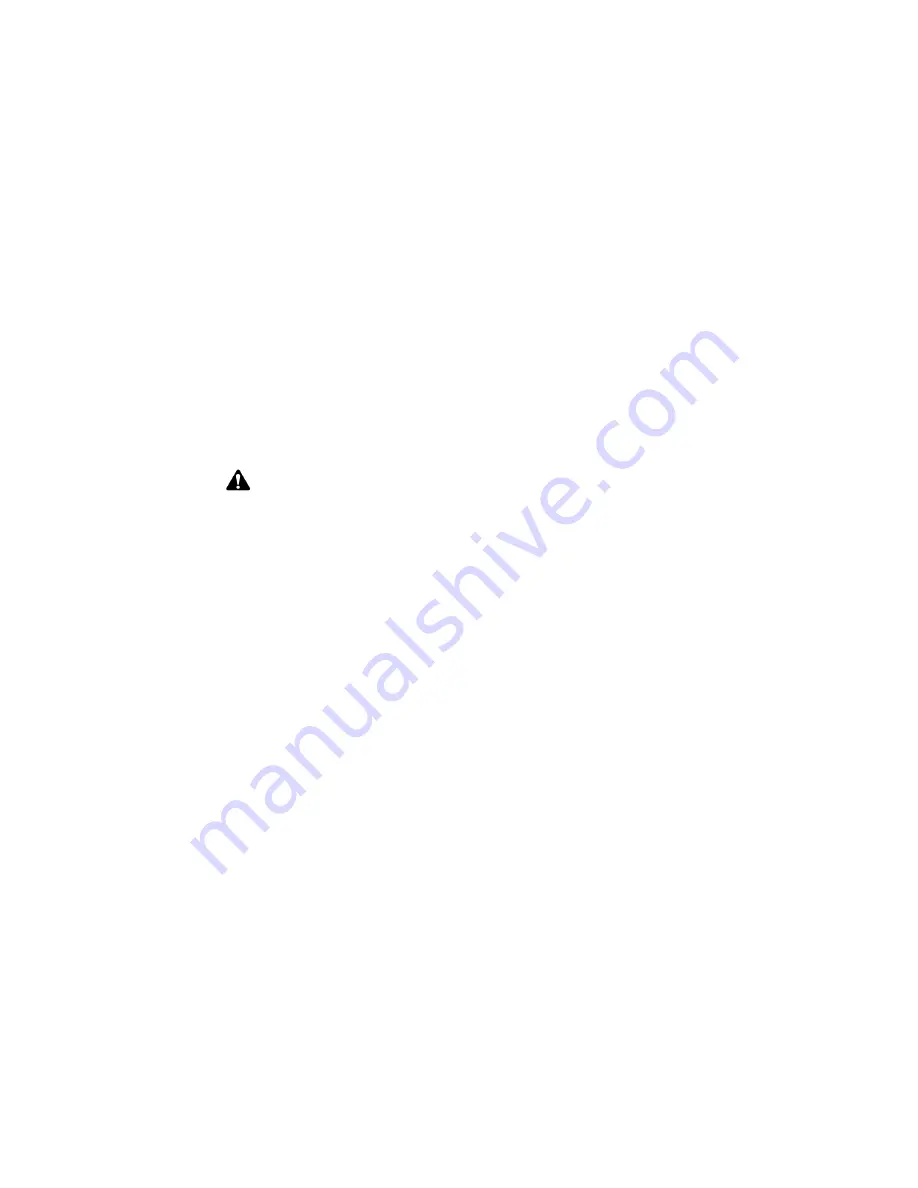
Calendar
204
BlackBerry Wireless Handheld
2. Click the trackwheel to view the menu. Click
New
. The New Appointment
screen appears.
3. Roll the trackwheel to scroll from field to field, and add information for the
meeting. Refer to "Appointment fields" on page 199 for more information on
these fields.
4. Click the trackwheel to view the menu and click
Invite Attendee
. Your
handheld’s Address Book appears, listing all your contacts.
5. Select an existing contact or create a new one. Click the trackwheel to view the
menu. Click
Invite
. Repeat steps 4 and 5 until all invitees are added to the
meeting request.
6. Click the trackwheel to view the menu. Click
Save
. The appointment is added
to your handheld.
If you enabled wireless calendar synchronization, your desktop Calendar is also
updated. A meeting request is sent to the invitees and a sent message appears on
the Messages screen. This message contains a meeting request attachment. You
can open this attachment to review the details of your meeting.
Any responses to your meeting request are received as messages in the Messages
application. You can also open the meeting in the Calendar application and view
whether an invitee has accepted or declined the meeting.
To respond to meeting requests
You can respond to meeting requests that you receive. When you receive a
meeting request, it appears on your Messages screen as a message.
1. On the Home screen, click the
Messages
icon. The Messages screen appears.
2. Open the meeting request message. The details of the meeting appear.
3. Click the trackwheel to view the menu.
•
To send a response without comments, click
Accept
or
Decline
.
Note:
If you specified more than one email address for a contact, you are prompted to
select the address to which the meeting request should be sent.
Do not invite yourself to the meeting. You are already registered as the meeting
organizer.
If you want to change or remove attendees after you add them to the meeting, click the
trackwheel to view the menu. Click
Change Attendee
or
Remove Attendee
.
Содержание BlackBerry 6510
Страница 1: ...BlackBerry 6510 from Nextel Handheld User Guide...
Страница 8: ......
Страница 68: ...Receiving SMS messages 68 BlackBerry Wireless Handheld...
Страница 92: ...Managing messages and call logs 92 BlackBerry Wireless Handheld...
Страница 108: ...Address Book 108 BlackBerry Wireless Handheld...
Страница 118: ...Using Nextel Direct Connect 118 BlackBerry Wireless Handheld...
Страница 168: ...Browsing web pages 168 BlackBerry Wireless Handheld...
Страница 208: ...Calendar 208 BlackBerry Wireless Handheld...
Страница 216: ...Calculator 216 BlackBerry Wireless Handheld...
Страница 244: ...Options 244 BlackBerry Wireless Handheld...
Страница 296: ...Index 296 BlackBerry Wireless Handheld...






























