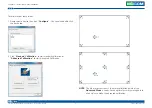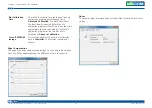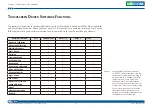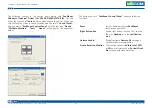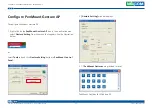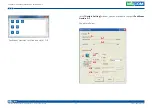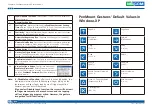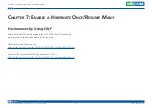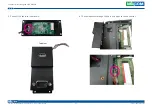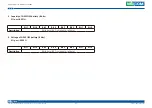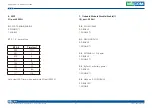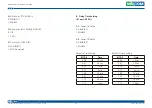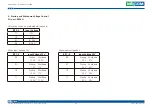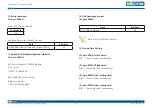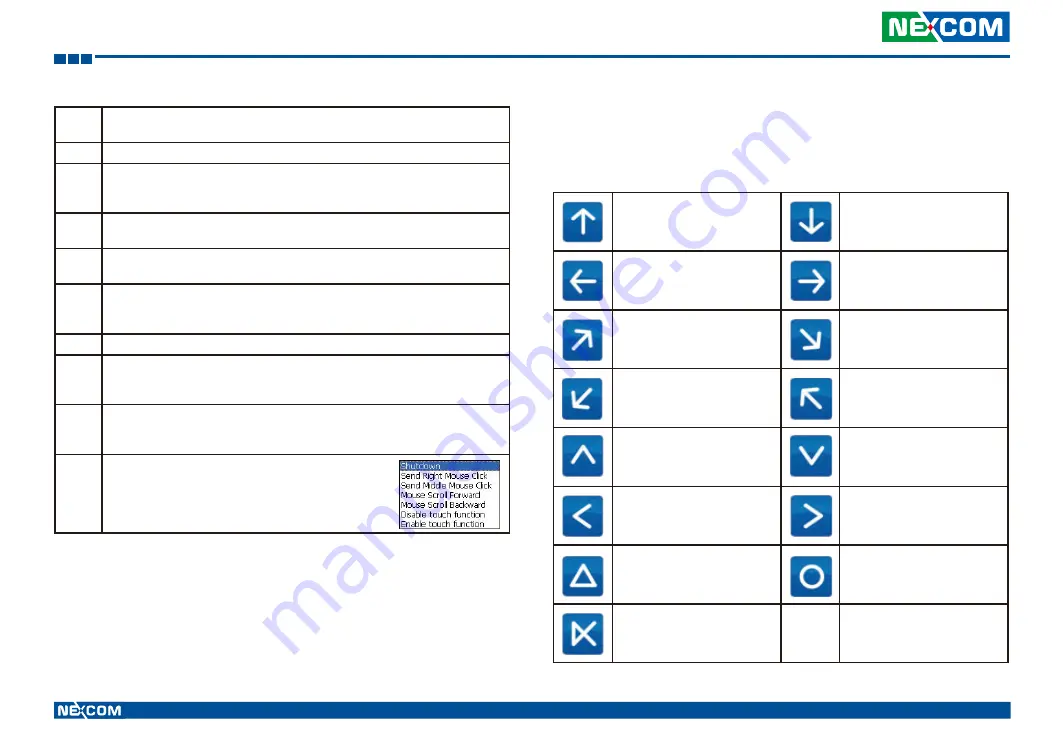
Copyright © 2014 NEXCOM International Co., Ltd. All rights reserved
55
VMC 1100 User Manual
Chapter 6: PenMount Gesture AP for Windows
a.
Enable/disable Check Box
. Select/deselect the box to enable/disable Pen-
Mount Gestures.
b.
General Setting Box
b-1.
Sensing Time
- Move the slider to adjust
PenMount Gestures Sensing
Time
between 200 ms (0.2 sec) and 2500 (2.5 sec). The shorter the sensing
time is configured, the faster the gesture has to be done.
b-2.
Sensitivity
– Move the slider to adjust how sensitive you want your finger
stroke on the touchsceen to be sensed.
c
Gesture Settings Group Box
. This group box allows you to individually
configure each gesture.
d
Gesture Select Button
. Press this button to select the specific gesture you
are going to configure. When the gesture icon turns to blue, it is enabled.
When it is gray, it is disabled. See the following for details.
d-1.
Disable Button
. When this button is selected, the gesture is disabled.
d-2.
Hot-key Configure Button
. Configure the hot-keystrokes for specific
gesture. The hot-key can include up to 5 keystrokes. When that gesture is
sensed, the configured keystrokes will be reported.
d-3.
Application Invoke
Button. Configure to invoke a specific application with
particular gesture. So that when the gesture is sensed, the specific applica-
tion will run.
d-4.
For
Disable touch function
, after touch function is disabled, the
mouse-pointer won’t move following your finger sliding on the
touchscreen and your finger tapping won’t trigger any action,
however, gestures will still be sensed.
Action Configure Button
. Configure to make use of
PenMount Gesture AP
’s built-in shortcuts. So that
when a particular gesture is sensed, a specific action will
be taken.
PenMount
Gesture
AP
have the following
shortcuts built in:
(If you select Disable touch function, the curser will not react
to finger movement on the touch screen and the tapping
will not trigger any program action. However, the gesture
recognition is still functioning.)
Note:
PenMount Gestures’ Default Values in
Windows XP
Page Up
Page Down
Backward
(Left Arrow)
Forward
(Right Arrow)
Copy
(Ctrl + C)
Paste
(Ctrl + V)
Undo
(Ctrl + Z)
Delete
Zoom in
([Pad] +)
Zoom out
([Pad] -)
Rotate Counter Clockwise
(Ctrl + L)
Rotate Clockwise
(Ctrl + K)
Open On-Screen Keyboard
(Execute OSK.EXE)
Save Document
(Ctrl + S)
Close Program
(Alt + F4)