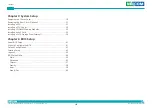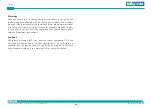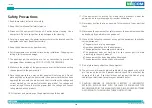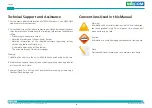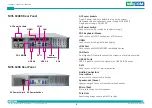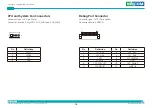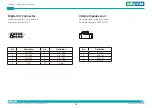Copyright © 2019 NEXCOM International Co., Ltd. All Rights Reserved.
2
NViS 6308 Series User Manual
Chapter 1: Product Introduction
Hardware Specifications
Main Board
▪
NViB 6308
CPU Support
▪
Intel
®
Core™ i7-7700 Processor (8M Cache, up to 4.20 GHz, LGA1151)
▪
Intel
®
Core™ i5-7500 Processor (6M Cache, up to 3.80 GHz, LGA1151)
▪
Intel
®
Core™ i3-7101E Processor (3M Cache, up to 3.90 GHz, LGA1151)
Main Memory
▪
4 x 288-pin dual channel long DIMMs, support DDR4 2400/2133MHz up
to 64GB, non-ECC, un-buffered system memory
Platform Control Hub
▪
Intel
®
Q170 Chipset
I/O Interface-Front
▪
Power on/off switch
▪
HDD access/power status LEDs
▪
2 x USB 2.0 ports
I/O Interface-Rear
▪
10 x USB 3.0
▪
1 x COM1 (RS232/422/485) DB9 male connector
▪
1 x PS/2 Port
▪
2 x RJ45 connectors with Intel
®
I219LM and i211-AT GbE
▪
1 x Audio Jack (Line-in/Line-out/Mic-in)
▪
2 x HDMI 1.4 connectors (resolution up to 4K@24Hz)
▪
1 x DVI-I (resolution up to 1920x1200)
Expansion Slot
▪
1 x M.2 slot (M-Key 22x42mm)
▪
1 x PCIe x16, 1 x PCIe x4, 1 x PCIe x1
▪
1 x TPM interface
Cooling System With Smart Fan Control
▪
3 x 80mm fans for system cooling
▪
1 x heatsink with fan for CPU cooling
Power Input
▪
400W single industrial-grade power supply (NViS 6308)
▪
400W hot-swappable dual redundant power supply (NViS 6308R)
▪
AC 100V to 240V
Dimensions
▪
533.4mm (D) x 437mm (W) x 88.9mm (H)
Construction
▪
2U rackmount, heavy-duty steel chassis
Environment
▪
Operating Temperature:
Ambient with air flow: 0°C to 40°C
▪
Storage temperature: -20°C to 70°C
▪
Relative humidity: 10% to 90% (non-condensing)
Certifications
▪
CE approval
▪
FCC Class A