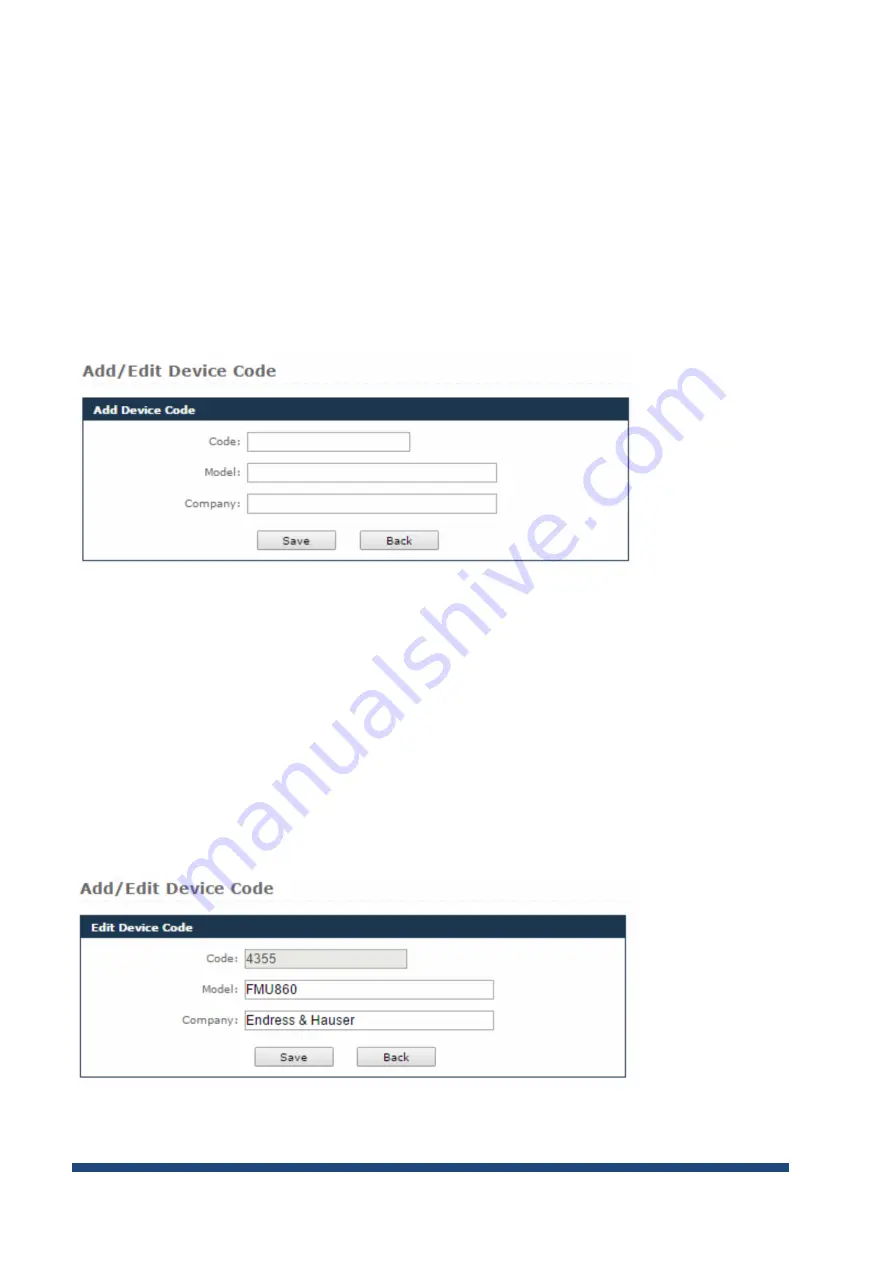
NIO200 HAG User Guide
Page 69 of 120
1. In the search form located on top of the list, type the desired code, model, or company (or part
of the selected criterion) in the corresponding field.
Note that you can use multiple search
criteria at the same
time
,
2. Click
Search
. The MCS will display all the entries that match your search criteria. If no entries
match your selected criteria, the system will display the message “No records! ”
9.4.1 Adding a Device Code
To add a device code:
1.
Click the
Add Device Code
button located on top of the search form. The
Add Device Code
form will open
2. In the form, fill in the edit fields with the desired information,
3. Click
Save
to add the device to the list, or
Back
to cancel the action and return to the Device
Codes page.
9.4.2 Editing a Device Code
To edit a device code:
Содержание NIO200 HAG
Страница 1: ...NIO200 HAG WirelessHART All in One Gateway User Guide Version 1 2 Date March 17 2017 ...
Страница 12: ...NIO200 HAG User Guide Page 12 of 120 Figure 1 ...
Страница 72: ...NIO200 HAG User Guide Page 72 of 120 Appendix Advanced configuration about Wi Fi features ...
Страница 89: ...NIO200 HAG User Guide Page 89 of 120 ...
Страница 112: ...NIO200 HAG User Guide Page 112 of 120 TFTP Settings By default TFTP server is not enabled ...






























