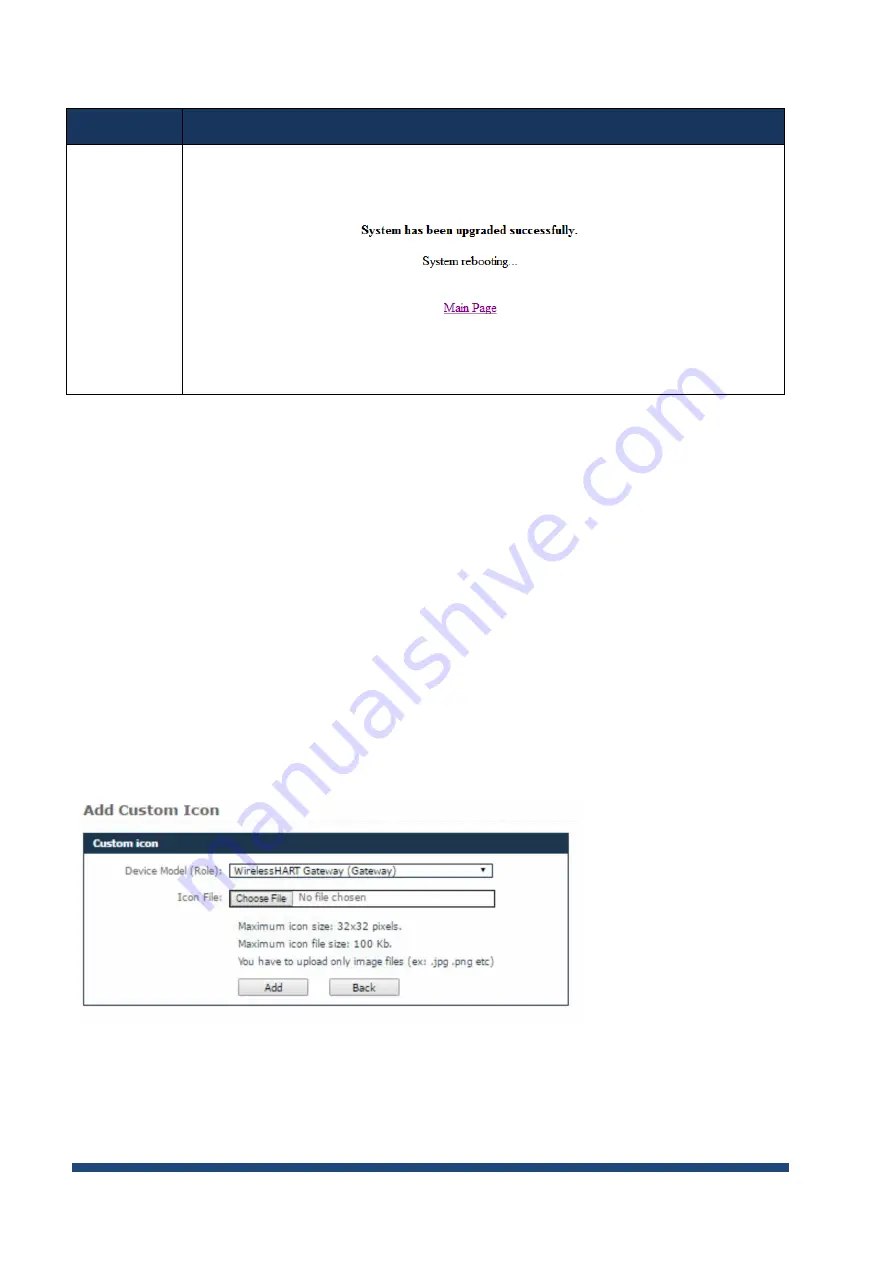
NIO200 HAG User Guide
Page 66 of 120
Step
Action
4.
When the upgrade is complete, the page indicates the result of the upgrade:
9.2 Custom Icons
This page enables you to assign custom icons for the devices in a network based on their role, with a view
to better distinguishing them.
When the page is loaded, the existing custom icons are displayed in a table, with the following information:
Model
– the device model
Role
– the device role
Icon
– shows the existing picture
The default icons are not listed.
To add an icon:
1.
Click the
Add Icon
button. The Custom Icon form will open:
2. Select the Device Model (Role) from the drop-down list,
3. Click
Browse
to locate the icon you want to use. The maximum icon size must be 32x32 pixels
and the maximum file size must be 100 Kb. Supported formats are jpg, png, and gif,
Содержание NIO200 HAG
Страница 1: ...NIO200 HAG WirelessHART All in One Gateway User Guide Version 1 2 Date March 17 2017 ...
Страница 12: ...NIO200 HAG User Guide Page 12 of 120 Figure 1 ...
Страница 72: ...NIO200 HAG User Guide Page 72 of 120 Appendix Advanced configuration about Wi Fi features ...
Страница 89: ...NIO200 HAG User Guide Page 89 of 120 ...
Страница 112: ...NIO200 HAG User Guide Page 112 of 120 TFTP Settings By default TFTP server is not enabled ...






























