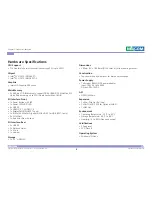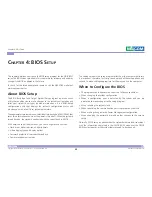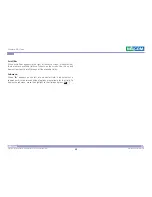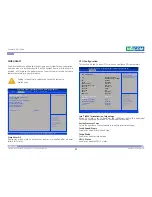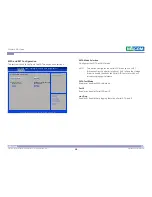Copyright © 2017 NEXCOM International Co., Ltd. All Rights Reserved.
15
NDiS B537 Series User Manual
Chapter 3: System Setup
Installing the CPU (Socket Type)
1. Unlock the socket by pushing the load lever down, moving it sideways
until it is released from the retention tab; then lift the load lever up.
2. Insert the CPU into the socket. The triangular edge on the CPU must align
with the corner of the CPU socket shown on the photo.
The CPU’s notch will at
the same time fit into the
socket’s alignment key.
Alignment key
Alignment key
▪
Handle the CPU by its edges and avoid touching the pins.
▪
The CPU will fit in only one orientation and can easily be
inserted without exerting any force.
CAUTION!
CAUTION!
CAUTION!