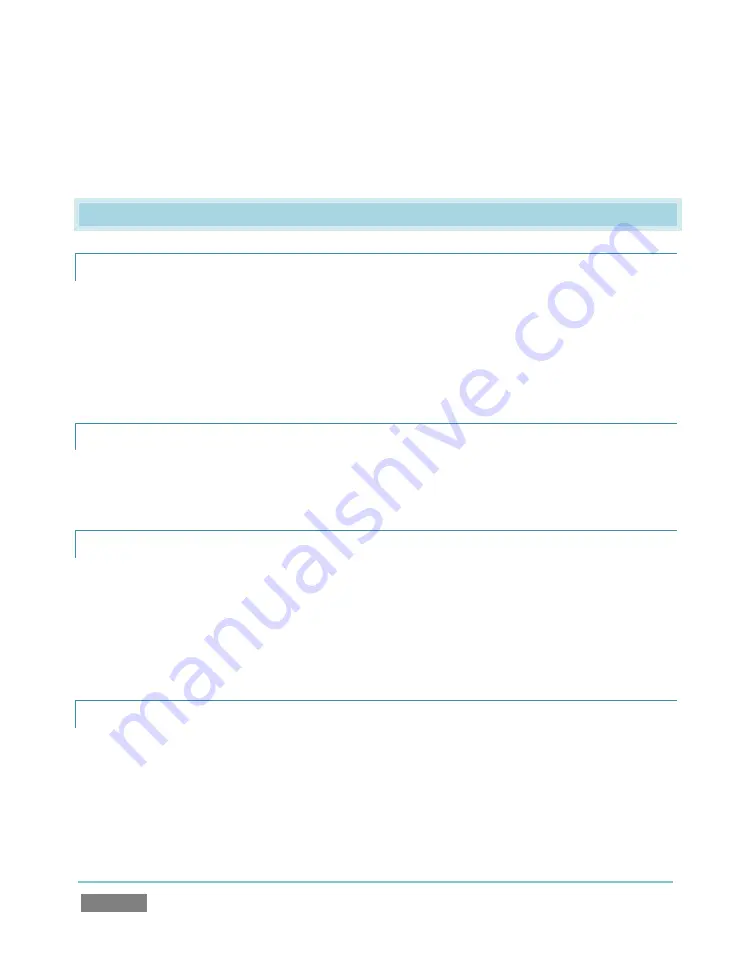
Page | 238
7.
Accept the deletion warning dialog.
A.5
SOFTWARE, MAINTENANCE AND UPDATES
A.5.1
IMPROVE PERFORMANCE?
1.
Click the
Utilities
icon on the Home page of the
Startup Screen
.
2.
Click the
Defragment Hard Drive
link at right (see Section 5.2.4). This process can take
considerable time, so it’s best not to commence unless time (before a production)
permits.
A.5.2
RESOLVE SERIOUS INSTABILITY OR DROPPED FRAMES?
If the system becomes seriously unstable or is dropping frames with ‘known compatible’ video
files (after the warm-up period), consider a full System Restore – see item A.5.7.
A.5.3
UPDATE TRICASTER?
1.
Connect TriCaster to a valid Internet connection
2.
Click the
Utilities
icon on the Home page of the
Startup Screen
.
3.
Click
Update TriCaster
, and follow directions provided (see Section 5.2.4).
A.5.4
UPDATE THE FLASH™ AND/OR WINDOWS MEDIA ENCODER?
TriCaster is not designed to be user-upgradeable. For certain features to work correctly, specific
versions of third-party utilities must be present. These applications are upgraded in timely
fashion in official TriCaster updates. It is quite likely that any attempt to update these manually
will have unintended results, and you are strongly cautioned against doing so.
Содержание TriCaster TCXD300
Страница 1: ......
Страница 3: ...TRICASTER TCXD300...
Страница 4: ......
Страница 15: ...xi D 7 Titles 267 D 8 General 268 D 8 1 Misc 268 D 8 2 Selection 268 Index 269 Credits 273...
Страница 16: ......
Страница 18: ......
Страница 20: ......
Страница 96: ......
Страница 98: ......
Страница 116: ......
Страница 128: ......
Страница 144: ......
Страница 150: ......
Страница 170: ......
Страница 198: ......
Страница 216: ......
Страница 234: ......
Страница 236: ......
Страница 266: ......
Страница 280: ......
Страница 290: ...Page 274 s...






























