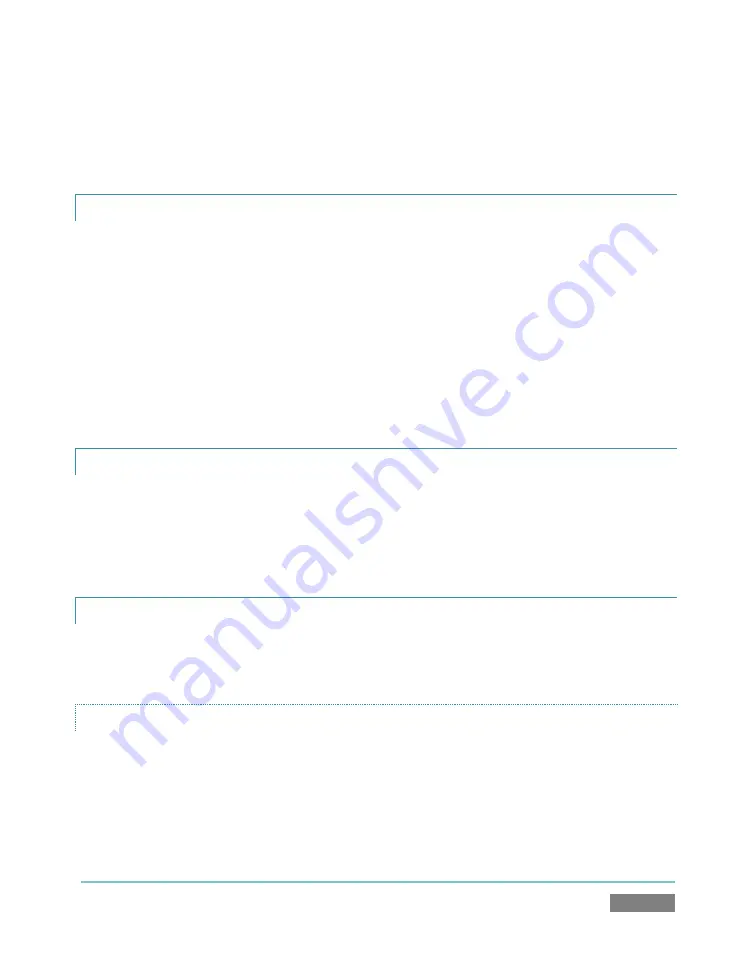
Page | 231
4.
Close the panel, and – when ready – click the
Record
button. (See Chapter 11 for full
details.)
A.3.6
FIND MY RECORDED PROGRAM FILE?
6.
Got to Locate the
Home
page of the
Startup Screen
and click
Open
.
7.
Click the name of the session you streamed at right.
8.
Click the
Manage
icon on the
Session
page.
9.
Under
Browse
at right, click the
Clips
link. A system file explorer will open.
10.
Open the
Capture
folder in the file explorer.
A.3.7
CHANGE PLAYBACK SPEED FOR CLIPS IN THE DDR (MEDIA PLAYER)?
The DDR’s
Speed
control adjusts playback speed between 25-400%. Simply adjust the slider knob
to suit the need. (Note that certain highly compressed video file formats cannot successfully be
played back at rates beyond 200%, even though Speed value is set to a higher value.) See
Section 13.3 for more.
A.3.8
GET STUBBORN CLIPS ( MOV OR AVI) TO PLAY IN THE DDR?
First, note that TriCaster has a two minute warm-up period during which system software
initializes. During this period, frames may be dropped during playback (see Section 6.4.1).
QUICKTIME™
At the time of writing, a 64bit version of Quicktime™ for Microsoft Windows™ is not available.
TriCaster provides internal support for many QuickTime file formats, but not all of them. If a
QuickTime file fails to play smoothly (or at all) in the DDR, we recommend converting it to a
friendlier format.
Содержание TriCaster TCXD300
Страница 1: ......
Страница 3: ...TRICASTER TCXD300...
Страница 4: ......
Страница 15: ...xi D 7 Titles 267 D 8 General 268 D 8 1 Misc 268 D 8 2 Selection 268 Index 269 Credits 273...
Страница 16: ......
Страница 18: ......
Страница 20: ......
Страница 96: ......
Страница 98: ......
Страница 116: ......
Страница 128: ......
Страница 144: ......
Страница 150: ......
Страница 170: ......
Страница 198: ......
Страница 216: ......
Страница 234: ......
Страница 236: ......
Страница 266: ......
Страница 280: ......
Страница 290: ...Page 274 s...






























