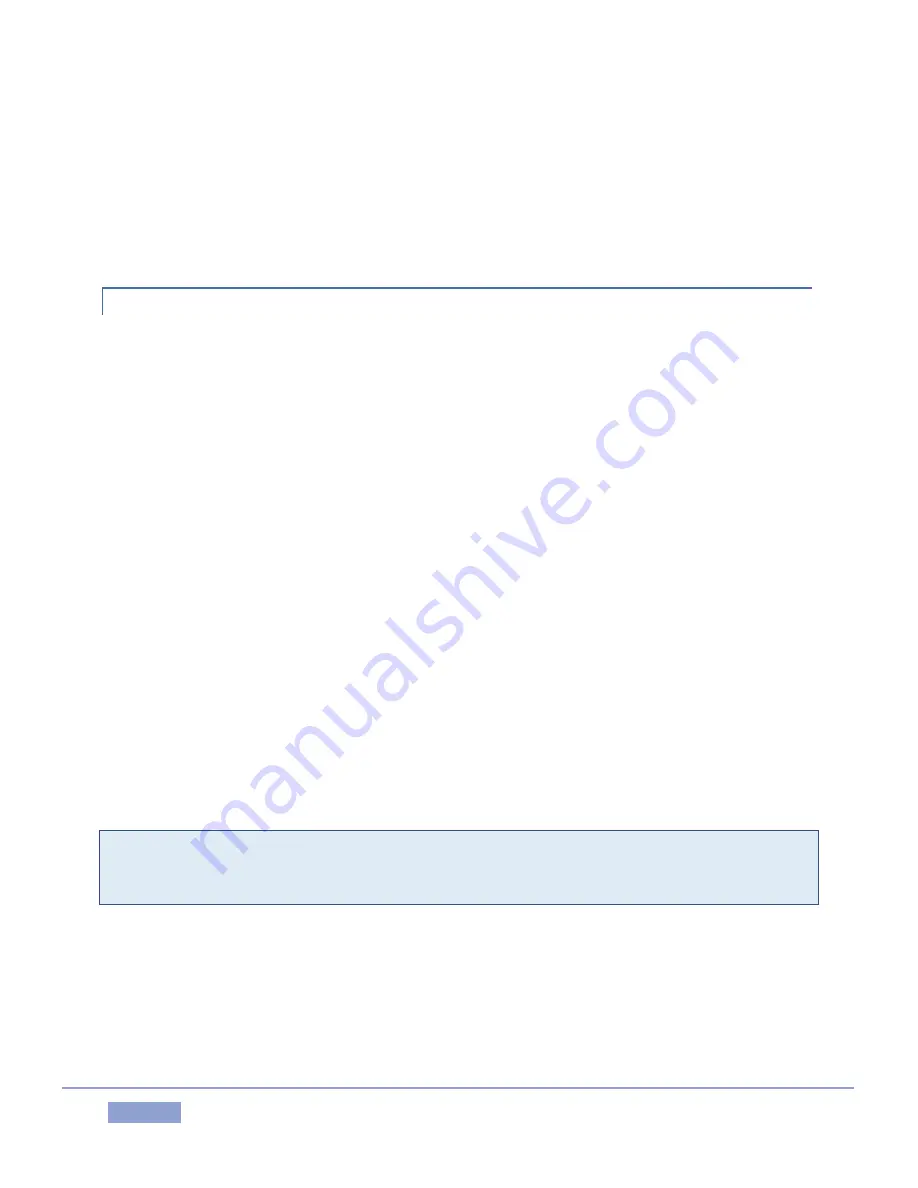
Page | 179
Regarding codecs, NewTek 3Play supports many popular image, audio, and video formats for playback.
That said, hardly a day passes without another new one appearing on the scene. If a file you would like
to use does not play back well (or at all), consider converting it to a friendlier format. The Import Media
module makes this very easy to do.
If you feel the format is so popular that it should be supported, please submit the details as a feature
request.
A.5.6
RESTORE THE SYSTEM TO ORIGINAL ‘AS-SHIPPED’ CONDITION?
We firmly expect you will never need it, but isn’t it good to know that comprehensive software Restore
features are available in the event of an unforeseen problem? You can use one of two methods to access
Restore, depending on your situation.
To restore your system software after the system launches normally:
1.
Click the Utilities icon on the Home Page of the Startup Screen.
2.
Select the link labeled Backup or Restore System.
3.
The system will restart. When it does, select the Restore Factory Defaults bootup option.
If 3Play should ever fail to boot up properly, you may need to try a different approach to restore your
system software, as follows:
1.
Select the menu item labeled Restore Factory Defaults from the black boot screen that appears
shortly after powering up. (If this screen does not automatically appear, reboot and press F8 a
few times in quick succession, say once per second, immediately after powering up.)
Either method described above will ultimately present you with powerful system backup and restore
tools. The management screen initially presents you with 3 options as follows:
Restore System Partition to Factory Defaults: overwrites the C partition (only) on the existing
system drive from the disk image in its local Restore partition.
Note: Following a Reset to Factory Defaults operation, the Windows® system software must be re-
activated. To do this, you will need the operating system serial number, which you will find on a sticker
affixed to the exterior of your system.
This procedure restores your system drive (“C:”) to its ‘as-shipped’ state. However any software
updates you performed earlier will be overwritten. When you do restore, remember to update
the 3Play software afterward.
Create User Backup Drive: create a bootable clone of the entire system drive (as it exists at the
time) on either an external HDD or a drive mounted in a removable hard drive bay.
Содержание 3Play 3P1
Страница 1: ......
Страница 3: ...3Play ...
Страница 4: ......
Страница 14: ......
Страница 16: ......
Страница 18: ......
Страница 58: ......
Страница 70: ......
Страница 78: ......
Страница 90: ......
Страница 104: ......
Страница 144: ......
Страница 150: ......
Страница 182: ......
Страница 196: ......
Страница 200: ......
Страница 204: ......
Страница 206: ...Copyright 2018 NewTek Inc All rights reserved ...




























