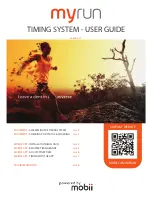FCC Warning
FCC Warning: This device complies with Part 15 of the FCC Rules. Operation is subject to the following two conditions: (1) this
device may not cause harmful interference, and (2) this device must accept any interference received, including interference that
may cause undesired operation. Changes or modifications not expressly approved by the party responsible for compliance could
void the user's authority to operate the equipment. NOTE: This equipment has been tested and found to comply with the limits for
a Class B digital device, pursuant to Part 15 of the FCC Rules. These limits are designed to provide reasonable protection
against harmful interference in a residential installation. This equipment generates, uses and can radiate radio frequency energy
and, if not installed and used in accordance with the instructions, may cause harmful interference to radio communications.
However, there is no guarantee that interference will not occur in a particular installation. If this equipment does cause harmful
interference to radio or television reception, which can be determined by turning the equipment off and on, the user is
encouraged to try to correct the interference by one or more of the following measures: -- Reorient or relocate the receiving
antenna. -- Increase the separation between the equipment and receiver. -- Connect the equipment into an outlet on a circuit
different from that to which the receiver is connected. -- Consult the dealer or an experienced radio/TV technician for help. FCC
RF warning statement: The device has been evaluated to meet general RF exposure requirement. The device can be used in
portable exposure condition without restriction.
Содержание NLS-NFT10
Страница 1: ...Portable Data Collector NLS NFT10...
Страница 3: ...Revision History Version Description Date V1 0 Initial Release 2022 04 15...
Страница 10: ...4 12 Rear Camera 13 Flashlight 14 Fingerprint Recognition 15 NFC Detection Area...
Страница 23: ...17 Ringtones Tap the app icon Sound Then set the ringtones and other notification sounds as per your needs...
Страница 40: ...34...
Страница 57: ...51 GPS Tap the app icon then Location and then turn Location on...
Страница 69: ...63...