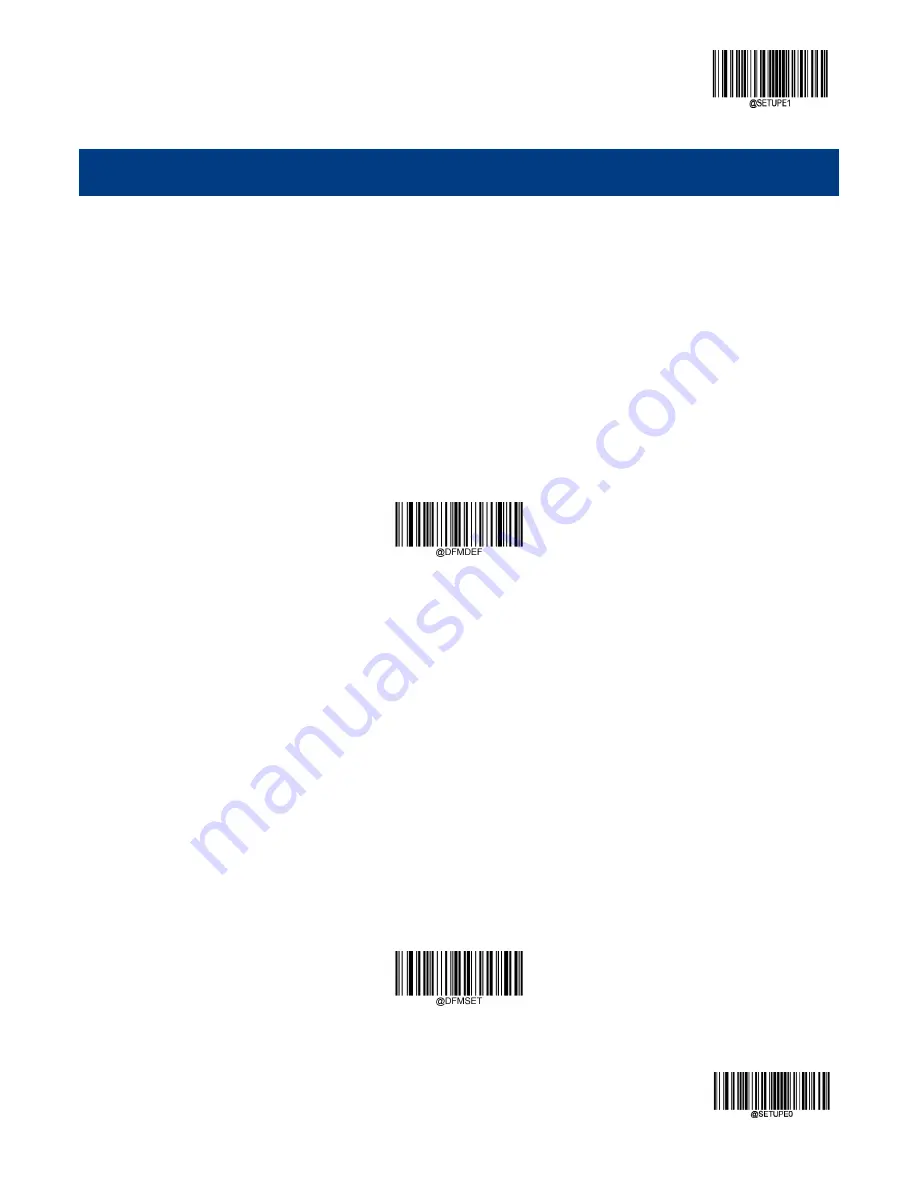
Enter Setup
167
** Exit Setup
Chapter 8 Data Formatter
Introduction
You may use the Data Formatter to modify the scanner’s output. For example, you can use the Data Formatter to insert
characters at certain points in barcode data or to suppress/ replace/ send certain characters in barcode data as it is
scanned.
Normally, when you scan a barcode, it gets outputted automatically; however, when you create a format, you must use a
“send” command (see the “Send Commands” section in this chapter) within the format programming to output data. The
maximum size of formatter commands in a data format is 500 characters. By default, the data formatter is disabled. Enable
it when required. If you have changed data format settings, and wish to clear all formats and return to the factory defaults,
scan the
Default Data Format
code below.
Default Data Format
Add a Data Format
Data format is used to edit barcode data only. You can program up to four data formats, i.e. Format_0, Format_1,
Format_2 and Format_3. When you create a data format, you must specify the application scope of your data format (such
as barcode type and data length) and include formatter commands. When scanned data does not match your data format
requirements, you will hear the non-match error beep (if the non-match error beep is ON).
There are two methods to program a data format: Programming with barcodes and programming with a batch command.
Programming with Barcodes
The following explains how to program a data format by scanning the specific barcodes. Scanning any irrelevant barcode
or failing to follow the setting procedure will result in programming failure. To find the alphanumeric barcodes needed to
create a data format, see the “Digit Barcodes” section in Appendix.
Step 1:
Scan the
Enter Setup
barcode.
Step 2:
Scan the
Add Data Format
barcode.
Add Data Format
Содержание HR42 Halibut
Страница 1: ...HR42 Halibut Handheld Barcode Scanner User Guide...
Страница 3: ...Revision History Version Description Date V1 0 0 Initial release May 27 2017...
Страница 14: ......
Страница 23: ...9 Dimensions Left View Front View...
Страница 24: ...10 Top View...
Страница 32: ...Enter Setup Exit Setup 18 Illumination On Off Aiming On Off Always On...
Страница 172: ...Enter Setup Exit Setup 158 6 Scan the Exit Setup barcode...
Страница 198: ...Enter Setup Exit Setup 184...
Страница 201: ...187 Appendix Digit Barcodes 0 9 0 1 2 3 4 5 6 7 8 9...
Страница 202: ...188 A F A B C D E F...






























